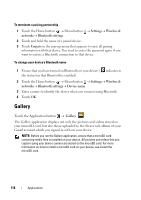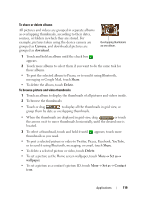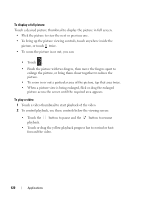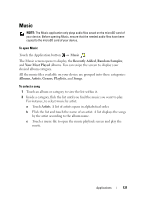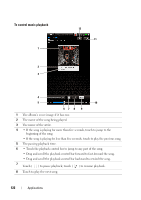Dell Streak User's Manual 2.1 - Page 123
To create a playlist
 |
UPC - 610214624192
View all Dell Streak manuals
Add to My Manuals
Save this manual to your list of manuals |
Page 123 highlights
9 Touch to turn the HDMI mode on and off when connecting to an HDMI output device. 10 The duration of the song. 11 Touch to cycle through the repeat modes. 12 Touch to turn the shuffle mode on and off. NOTE: Press the volume up button the playback volume. or volume down button to adjust NOTE: On the Music screen, touch Shuffle All Songs to play all songs in your library in random order. The first randomly selected song starts to play. To create a playlist 1 On the Music screen, touch an album or category to open the list inside the album or category. 2 Flick the screen until you reach the album, artist, or song that you want to add to the playlist. 3 Touch and hold the album, artist, or song that you want to add in the playlist. A pop-up menu opens. 4 Touch Add album/artist/song to playlist.... NOTE: To add an album or artist to the playlist, you can also touch the album or artist, and then touch the Menu button → Add album/artist to playlist.... 5 In the Add to playlist window, touch New playlist. NOTE: If you want to add the artist, album, or song to an existing playlist, touch the playlist's name in the Add to playlist options menu. 6 Enter the name for your new playlist in the text field and then touch Create Playlist. Applications 123