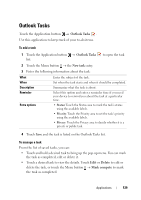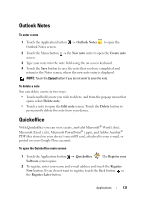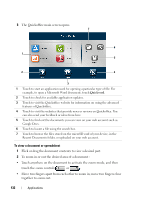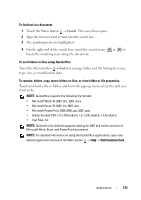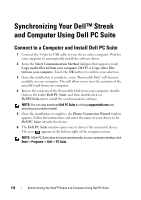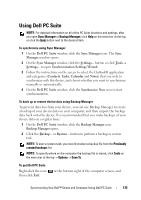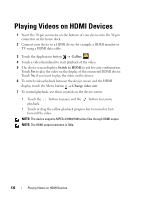Dell Streak User's Manual 2.1 - Page 131
Outlook Notes, To enter a note, To delete a note, Quickoffice, To open the Quickoffice main screen
 |
UPC - 610214624192
View all Dell Streak manuals
Add to My Manuals
Save this manual to your list of manuals |
Page 131 highlights
Outlook Notes To enter a note 1 Touch the Application button → Outlook Notes Outlook Notes screen. to open the 2 Touch the Menu button → the New note entry to open the Create note screen. 3 Type your note into the note field using the on-screen keyboard. 4 Touch the Save button to save the note that you have completed and return to the Notes screen, where the new note entry is displayed. NOTE: Touch the Cancel button if you do not want to save the note. To delete a note You can delete a note in two ways: • Touch and hold a note you wish to delete, and from the pop-up menu that opens select Delete note. • Touch a note to open the Edit note screen. Touch the Delete button to permanently delete the note from your device. Quickoffice With Quickoffice you can view, create, and edit Microsoft® Word (.doc), Microsoft Excel (.xls), Microsoft PowerPoint® (.ppt), and Adobe Acrobat® PDF files stored on your device's microSD card, attached to your e-mail, or posted on your Google Docs account. To open the Quickoffice main screen 1 Touch the Application button → Quickoffice Software screen opens. . The Register your 2 To register, enter your name and e-mail address and touch the Register Now button. If you do not want to register, touch the Back button or the Register Later button. Applications 131