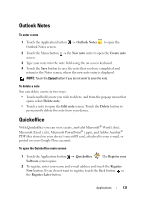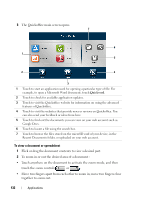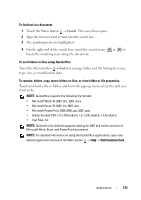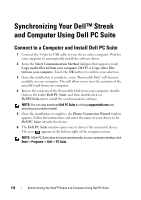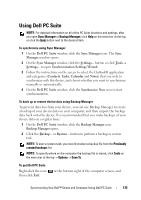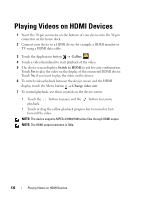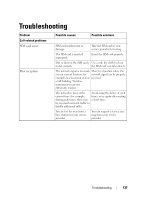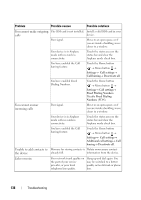Dell Streak User's Manual 2.1 - Page 136
Playing Videos on HDMI Devices
 |
UPC - 610214624192
View all Dell Streak manuals
Add to My Manuals
Save this manual to your list of manuals |
Page 136 highlights
Playing Videos on HDMI Devices 1 Insert the 30-pin connector on the bottom of your device into the 30-pin connector on the home dock. 2 Connect your device to a HDMI device for example a HDMI monitor or TV using a HDMI data cable. 3 Touch the Application button → Gallery . 4 Touch a video thumbnail to start playback of the video. 5 The device screen displays Switch to HDMI to ask for your confirmation. Touch Yes to play the video on the display of the connected HDMI device. Touch No if you want to play the video on the device. 6 To switch video playback between the device screen and the HDMI display, touch the Menu button → Change video out. 7 To control playback, use these controls on the device screen: • Touch the playback. button to pause and the button to resume • Touch or drag the yellow playback progress bar to rewind or fastforward the video. NOTE: The device supports MPEG-4/H264/H263 video files through HDMI output. NOTE: The HDMI output resolution is 720p. 136 Playing Videos on HDMI Devices