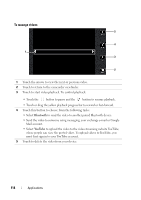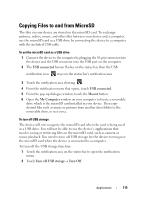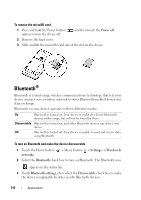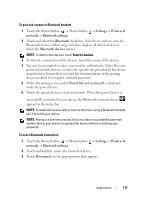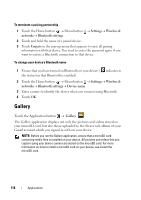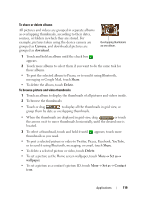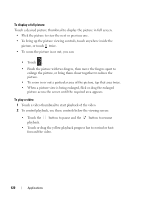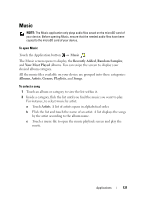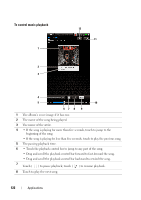Dell Streak User's Manual 2.1 - Page 119
To share or delete albums, the arrows on it to move thumbnails horizontally, until the desired one is
 |
UPC - 610214624192
View all Dell Streak manuals
Add to My Manuals
Save this manual to your list of manuals |
Page 119 highlights
To share or delete albums All pictures and videos are grouped in separate albums as overlapping thumbnails, according to their dates, sources, or folders in which they are stored. For example, pictures taken using the device camera are grouped as Camera, and downloaded pictures are grouped as download. Overlapping thumbnails as one album. 1 Touch and hold an album until the check box appears. 2 Touch more albums to select them if you want to do the same task for those albums. • To post the selected album to Picasa, or to send it using Bluetooth, messaging or Google Mail, touch Share. • To delete the album, touch Delete. To browse picture and video thumbnails 1 Touch an album to display the thumbnails of all pictures and videos inside. 2 To browse the thumbnails: • Touch or drag to display all the thumbnails in grid view, or group them by date as overlapping thumbnails. • When the thumbnails are displayed in grid view, drag or touch the arrows on it to move thumbnails horizontally, until the desired one is located. 3 To select a thumbnail, touch and hold it until appears; touch more thumbnails as you need. • To post a selected picture or video to Twitter, Picasa, Facebook, YouTube, or to send it using Bluetooth, messaging, or email, touch Share. • To delete a selected picture or video, touch Delete. • To set a picture as the Home screen wallpaper, touch More→ Set as→ wallpaper. • To set a picture as a contact's picture ID, touch More→ Set as→ Contact icon. Applications 119