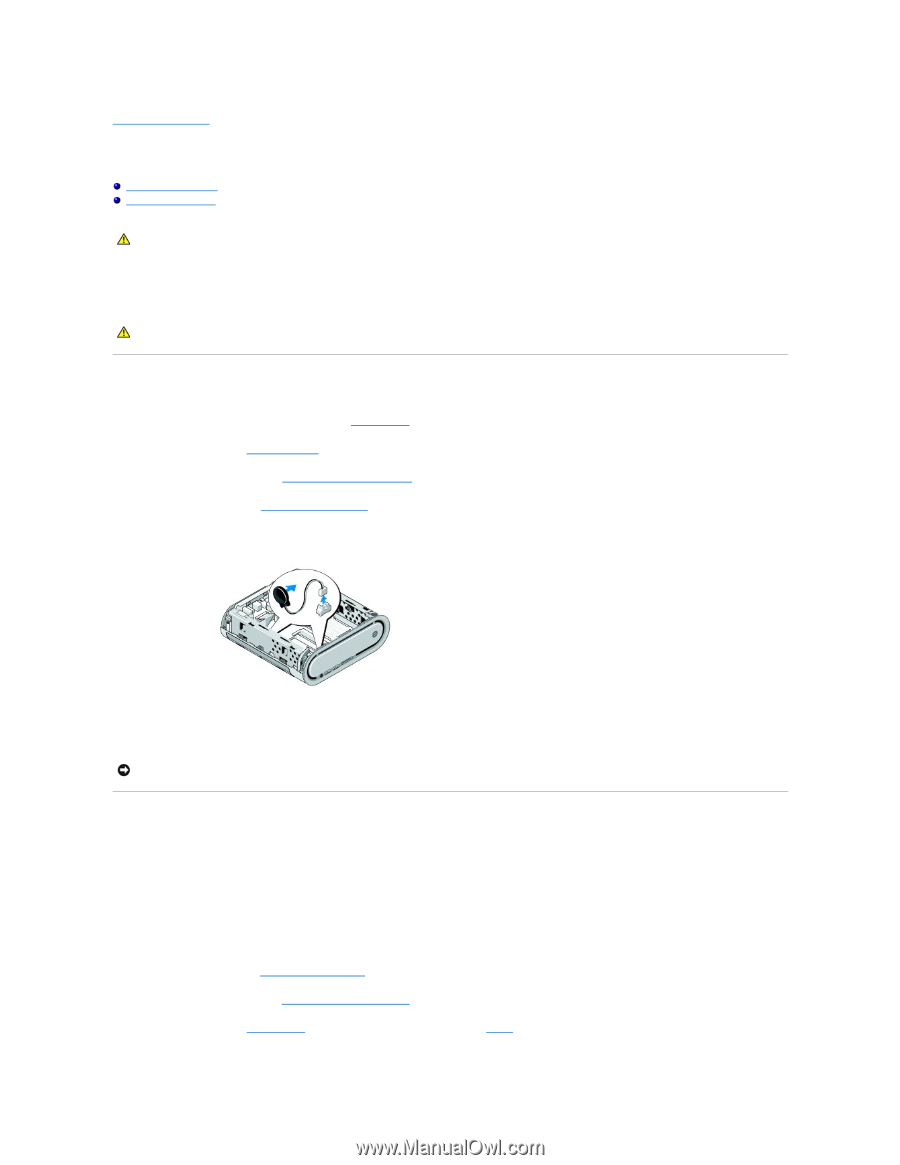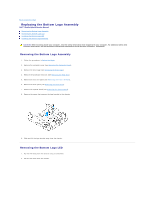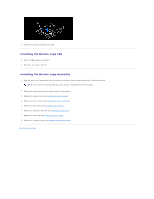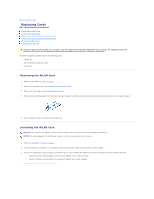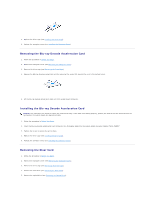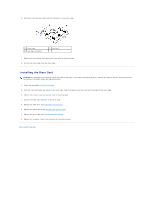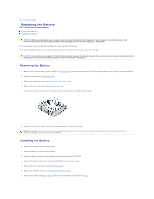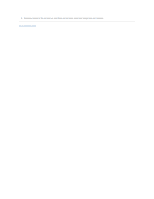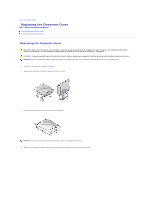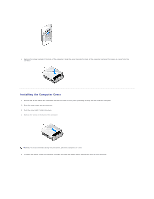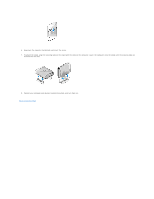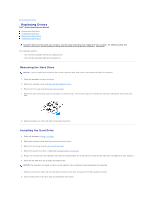Dell Studio Hybrid D140G Studio Hybrid Service Manual - Page 12
Replacing the Battery
 |
View all Dell Studio Hybrid D140G manuals
Add to My Manuals
Save this manual to your list of manuals |
Page 12 highlights
Back to Contents Page Replacing the Battery Dell™ Studio Hybrid Service Manual Removing the Battery Installing the Battery CAUTION: Before working inside your computer, read the safety information that shipped with your computer. For additional safety best practices information, see the Regulatory Compliance Homepage at www.dell.com/regulatory_compliance. A coin-cell battery maintains computer configuration, date, and time information. If you have to repeatedly reset time and date information after turning on the computer, replace the battery. CAUTION: A new battery can explode if it is installed incorrectly. Replace the battery only with the same or equivalent type recommended by the manufacturer. Discard used batteries according to the manufacturer's instructions. Removing the Battery 1. Make a note of the settings in system setup (see System Setup) so that you can restore the correct settings after the new battery has been installed. 2. Follow the procedures in Before You Begin. 3. Remove the computer cover (see Removing the Computer Cover). 4. Remove the drive cage (see Removing the Drive Cage). 5. The battery is stuck to the side of the chassis. Remove the battery by carefully pulling it away. 6. Disconnect the battery cable from the connector(BATCON1) on the system board. NOTICE: Carefully note the routing of each cable before you disconnect it, so that you re-route the cable correctly. An incorrectly routed or a disconnected cable could lead to computer problems. Installing the Battery 1. Remove the adhesive cover on the battery. 2. Stick the battery on the side of the chassis. 3. Route the cable through the hook located just above the connector (BATCON1). 4. Connect the battery cable to the connector (BATCON1) on the system board. 5. Replace the drive cage (see Installing the Drive Cage). 6. Replace the computer cover (see Installing the Computer Cover). 7. Enter system setup (see System Setup) and restore the settings you recorded in step 1.