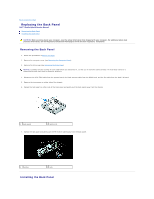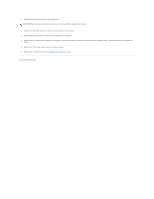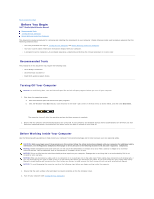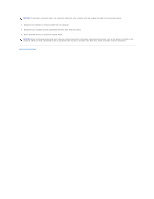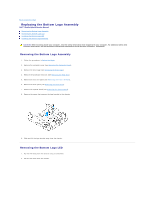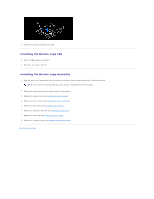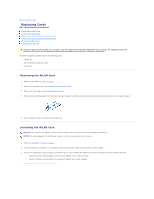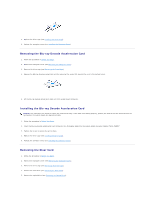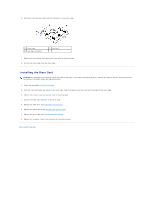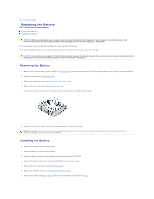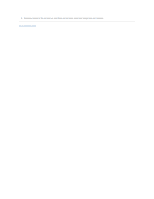Dell Studio Hybrid D140G Studio Hybrid Service Manual - Page 8
Installing the Bottom Logo LED, Installing the Bottom Logo Assembly
 |
View all Dell Studio Hybrid D140G manuals
Add to My Manuals
Save this manual to your list of manuals |
Page 8 highlights
3. Disconnect the cable attached to the LED. Installing the Bottom Logo LED 1. Paste the LED between the clamps. 2. Reconnect the cable to the LED. Installing the Bottom Logo Assembly 1. Align the slots on the logo bracket with the tabs on the chassis. Slide the logo bracket until it clicks into position. NOTE: Ensure that the logo assembly cable does not get entangled during this procedure. 2. Replace the screw that secures the logo bracket to the chassis. 3. Replace the system board (see Installing the System Board). 4. Replace the front I/O panel (see Installing the Front I/O Panel). 5. Replace the back panel (see Installing the Back Panel). 6. Replace the processor heat sink (see Installing the Heat Sink). 7. Replace the drive cage (see Installing the Drive Cage). 8. Replace the computer cover (see Installing the Computer Cover). Back to Contents Page