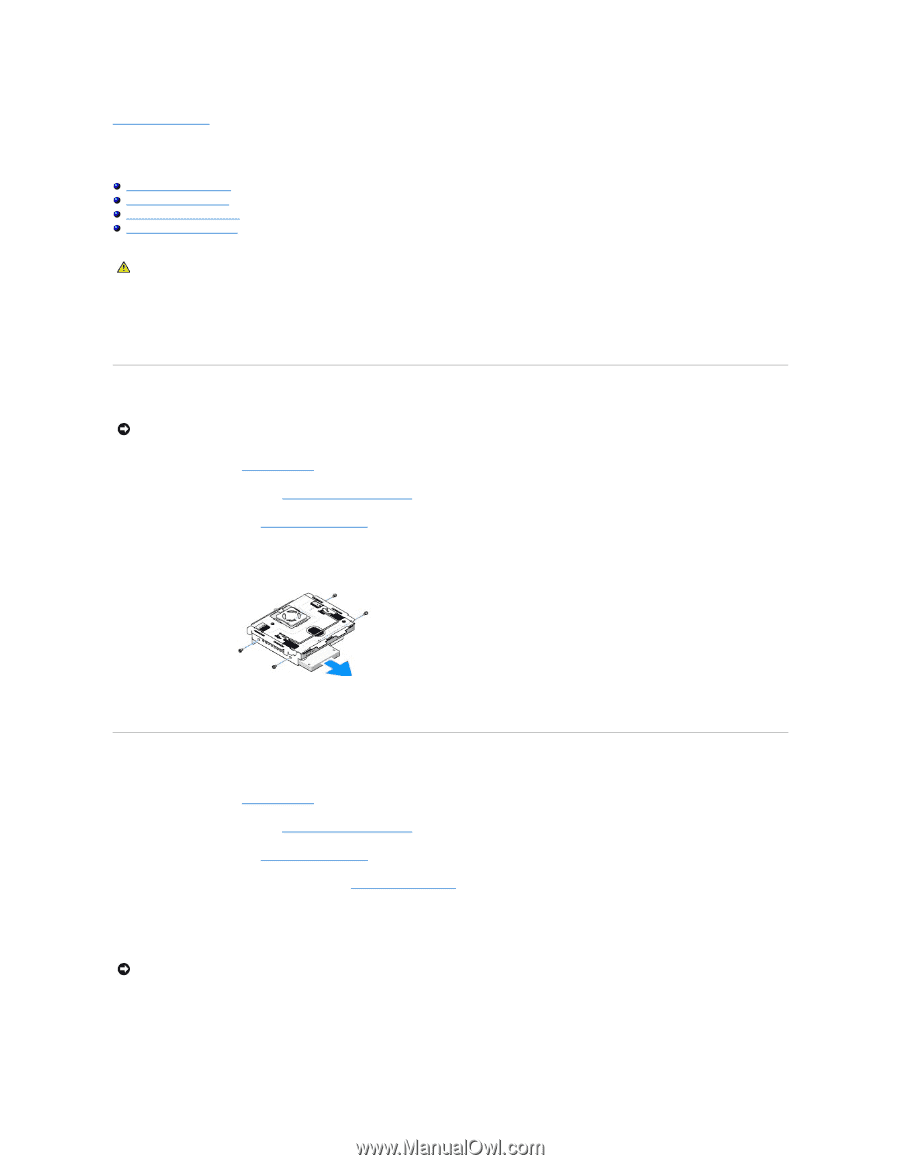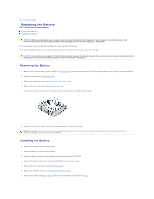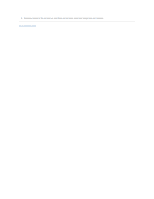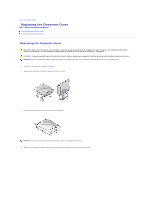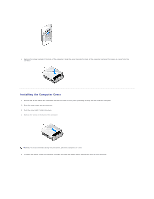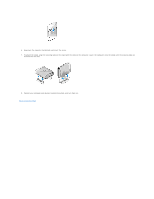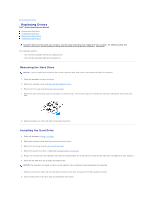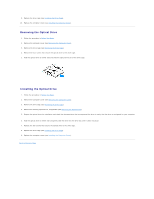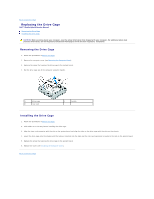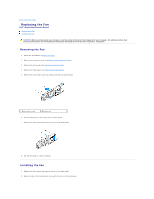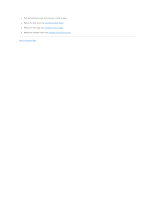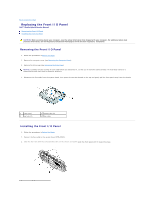Dell Studio Hybrid D140G Studio Hybrid Service Manual - Page 17
Replacing Drives
 |
View all Dell Studio Hybrid D140G manuals
Add to My Manuals
Save this manual to your list of manuals |
Page 17 highlights
Back to Contents Page Replacing Drives Dell™ Studio Hybrid Service Manual Removing the Hard Drive Installing the Hard Drive Removing the Optical Drive Installing the Optical Drive CAUTION: Before working inside your computer, read the safety information that shipped with your computer. For additional safety best practices information, see the Regulatory Compliance Homepage at www.dell.com/regulatory_compliance. Your computer supports: l One externally accessible SATA device (optical drive) l One internally accessible SATA device (hard drive) Removing the Hard Drive NOTICE: If you are replacing a hard drive that contains important data, back up your files before you begin this procedure. 1. Follow the procedure in Before You Begin. 2. Remove the computer cover (see Removing the Computer Cover). 3. Remove the drive cage (see Removing the Drive Cage). 4. Remove the four screws that secure the hard drive to the drive cage. Turn the drive cage over and slide the hard drive towards the front of the drive cage. 5. Hold the hard drive on either side while removing the hard drive. Installing the Hard Drive 1. Follow the procedure in Before You Begin. 2. Remove the computer cover (see Removing the Computer Cover). 3. Remove the drive cage (see Removing the Drive Cage). 4. Remove the existing hard drive, if applicable (see Removing the Hard Drive). 5. Prepare the new hard drive for installation and check the documentation for the hard drive to verify that the hard drive is configured for your computer. 6. Verify that the hard-drive bay is empty and unobstructed. NOTICE: The connectors are keyed to ensure correct insertion. Use of excessive force may damage the connectors. 7. Hold the hard drive on either side and slide the hard drive into the hard- drive bay until it clicks securely into place. 8. Secure the hard drive to the drive cage by replacing the four screws.