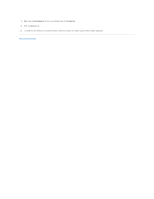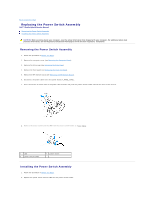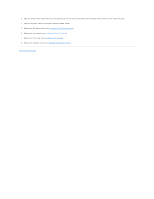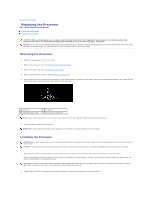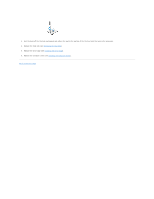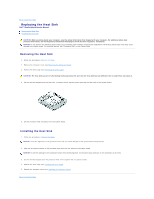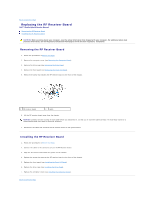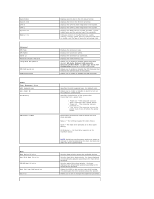Dell Studio Hybrid D140G Studio Hybrid Service Manual - Page 30
Replacing the Heat Sink
 |
View all Dell Studio Hybrid D140G manuals
Add to My Manuals
Save this manual to your list of manuals |
Page 30 highlights
Back to Contents Page Replacing the Heat Sink Dell™ Studio Hybrid Service Manual Removing the Heat Sink Installing the Heat Sink CAUTION: Before working inside your computer, read the safety information that shipped with your computer. For additional safety best practices information, see the Regulatory Compliance Homepage at www.dell.com/regulatory_compliance. NOTICE: Do not perform the following steps unless you are familiar with hardware removal and replacement. Performing these steps incorrectly could damage your system board. For technical service, see "Contacting Dell" in your Setup Guide. Removing the Heat Sink 1. Follow the procedures in Before You Begin. 2. Remove the computer cover (see Removing the Computer Cover). 3. Remove the drive cage (see Removing the Drive Cage). CAUTION: The heat sink can get very hot during normal operation. Be sure that the heat sink has had sufficient time to cool before you touch it. 4. Use the marked sequence on the heat sink, to loosen the six captive screws securing the heat sink to the system board. 5. Lift the processor heat sink away from the system board. Installing the Heat Sink 1. Follow the procedures in Before You Begin. NOTICE: Incorrect alignment of the processor heat sink can cause damage to the system board and processor. 2. Align the six captive screws on the processor heat sink with the holes on the system board. NOTICE: To prevent damage to the processor follow the marked sequence, this ensures equal pressure on the processor at all times. 3. Use the marked sequence on the processor heat sink to tighten the six captive screws. 4. Replace the drive cage (see Installing the Drive Cage). 5. Replace the computer cover (see Installing the Computer Cover). Back to Contents Page