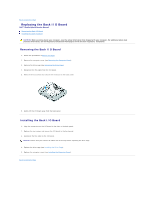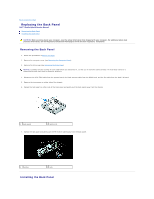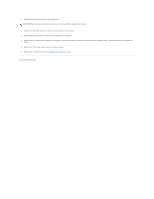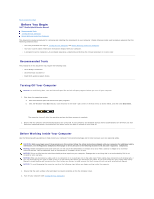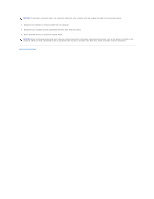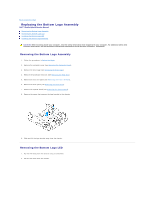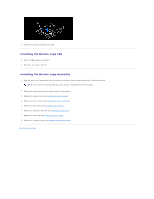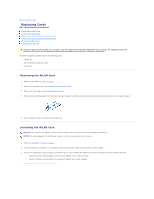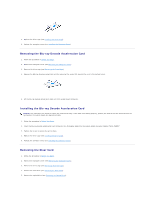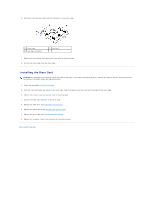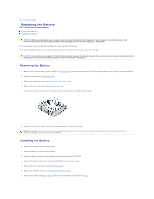Dell Studio Hybrid D140G Studio Hybrid Service Manual - Page 7
Replacing the Bottom Logo Assembly
 |
View all Dell Studio Hybrid D140G manuals
Add to My Manuals
Save this manual to your list of manuals |
Page 7 highlights
Back to Contents Page Replacing the Bottom Logo Assembly Dell™ Studio Hybrid Service Manual Removing the Bottom Logo Assembly Removing the Bottom Logo LED Installing the Bottom Logo LED Installing the Bottom Logo Assembly CAUTION: Before working inside your computer, read the safety information that shipped with your computer. For additional safety best practices information, see the Regulatory Compliance Homepage at www.dell.com/regulatory_compliance. Removing the Bottom Logo Assembly 1. Follow the procedures in Before You Begin. 2. Remove the computer cover (see Removing the Computer Cover). 3. Remove the drive cage (see Removing the Drive Cage). 4. Remove the processor heat sink (see Removing the Heat Sink). 5. Remove the front I/O panel (see Removing the Front I/O Panel). 6. Remove the back panel (see Removing the Back Panel). 7. Remove the system board (see Removing the System Board). 8. Remove the screw that secures the logo bracket to the chassis. 9. Slide and lift the logo bracket away from the chassis. Removing the Bottom Logo LED 1. Pry the LED away from the chassis using a screwdriver. 2. Lift the LED away from the chassis.