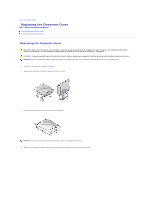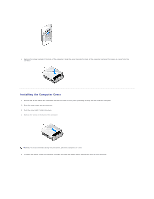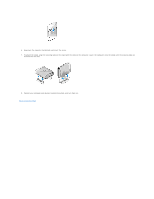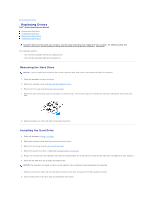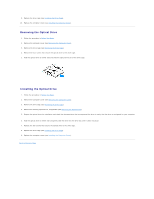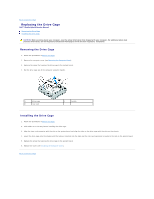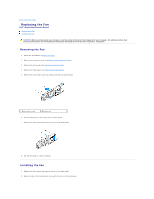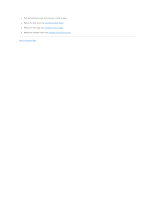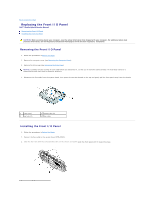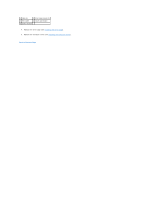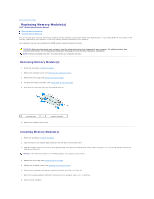Dell Studio Hybrid D140G Studio Hybrid Service Manual - Page 19
Replacing the Drive Cage
 |
View all Dell Studio Hybrid D140G manuals
Add to My Manuals
Save this manual to your list of manuals |
Page 19 highlights
Back to Contents Page Replacing the Drive Cage Dell™ Studio Hybrid Service Manual Removing the Drive Cage Installing the Drive Cage CAUTION: Before working inside your computer, read the safety information that shipped with your computer. For additional safety best practices information, see the Regulatory Compliance Homepage at www.dell.com/regulatory_compliance. Removing the Drive Cage 1. Follow the procedures in Before You Begin. 2. Remove the computer cover (see Removing the Computer Cover). 3. Remove the screw that secures the drive cage to the system board. 4. Pull the drive cage out of the computer using the handle. 1 drive cage 3 riser card 2 handle Installing the Drive Cage 1. Follow the procedures in Before You Begin. 2. Fold cables out of the way before installing the drive cage. 3. Align the riser card connector with the slot on the system board and align the tabs on the drive cage with the slots on the chassis. 4. Lower the drive cage onto the chassis until the tabs are inserted into the slots and the riser card connector is seated in the slot on the system board. 5. Replace the screw that secures the drive cage to the system board. 6. Replace the cover (see Installing the Computer Cover). Back to Contents Page