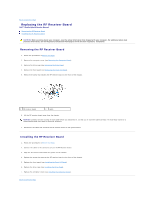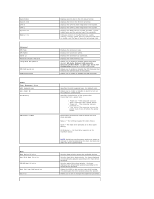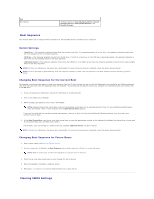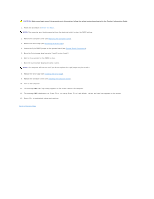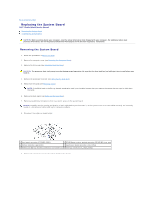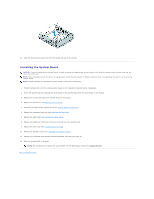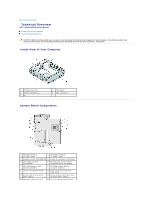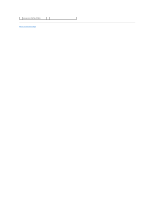Dell Studio Hybrid D140G Studio Hybrid Service Manual - Page 37
Installing the Drive Cage
 |
View all Dell Studio Hybrid D140G manuals
Add to My Manuals
Save this manual to your list of manuals |
Page 37 highlights
CAUTION: Before you begin any of the procedures in this section, follow the safety instructions located in the Product Information Guide. 1. Follow the procedure in Before You Begin. NOTE: The computer must be disconnected from the electrical outlet to clear the CMOS setting. 2. Remove the computer cover (see Replacing the Computer Cover). 3. Remove the drive cage (see Removing the Drive Cage). 4. Locate the 3-pin CMOS jumper on the system board (see System Board Components). 5. Move the 2-pin jumper plug from pins 3 and 2 to pins 1 and 2. 6. Wait for five seconds for the CMOS to clear. 7. Move the 2-pin jumper plug back to pins 3 and 2. NOTE: The computer will not turn on if you do not replace the 2-pin jumper on pins 3 and 2. 8. Replace the drive cage (see Installing the Drive Cage). 9. Replace the computer cover (see Installing the Computer Cover). 10. Turn on the computer. 11. The message CMOS settings wrong appears on the screen. Restart the computer. 12. The message CMOS checksum error.Press F2 to run setup.Press F1 to load default values and continue appears on the screen. 13. Press to load default values and continue. Back to Contents Page