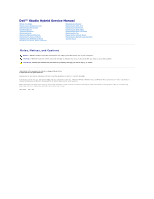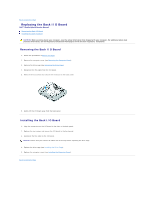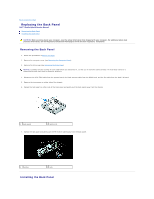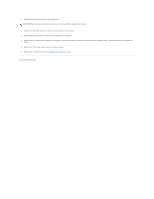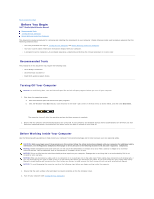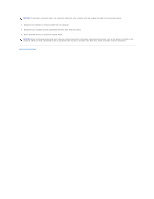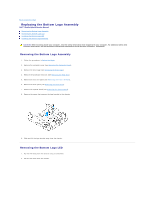Dell Studio Hybrid D140G Studio Hybrid Service Manual - Page 2
Replacing the Back I/O Board
 |
View all Dell Studio Hybrid D140G manuals
Add to My Manuals
Save this manual to your list of manuals |
Page 2 highlights
Back to Contents Page Replacing the Back I/O Board Dell™ Studio Hybrid Service Manual Removing the Back I/O Board Installing the Back I/O Board CAUTION: Before working inside your computer, read the safety information that shipped with your computer. For additional safety best practices information, see the Regulatory Compliance Homepage at www.dell.com/regulatory_compliance. Removing the Back I/O Board 1. Follow the procedures in Before You Begin. 2. Remove the computer cover (see Removing the Computer Cover). 3. Remove the drive cage (see Removing the Drive Cage). 4. Disconnect the flex cable from the I/O board. 5. Remove the two screws that secure the I/O board to the back panel. 6. Gently lift the I/O board away from the back panel. Installing the Back I/O Board 1. Align the connectors on the I/O board to the slots in the back panel. 2. Replace the two screws and secure the I/O board to the back panel. 3. Reconnect the flex cable to the I/O board. NOTICE: Ensure that you remove all cables out of the way before replacing the drive cage. 4. Replace the drive cage (see Installing the Drive Cage). 5. Replace the computer cover (see Installing the Computer Cover). Back to Contents Page