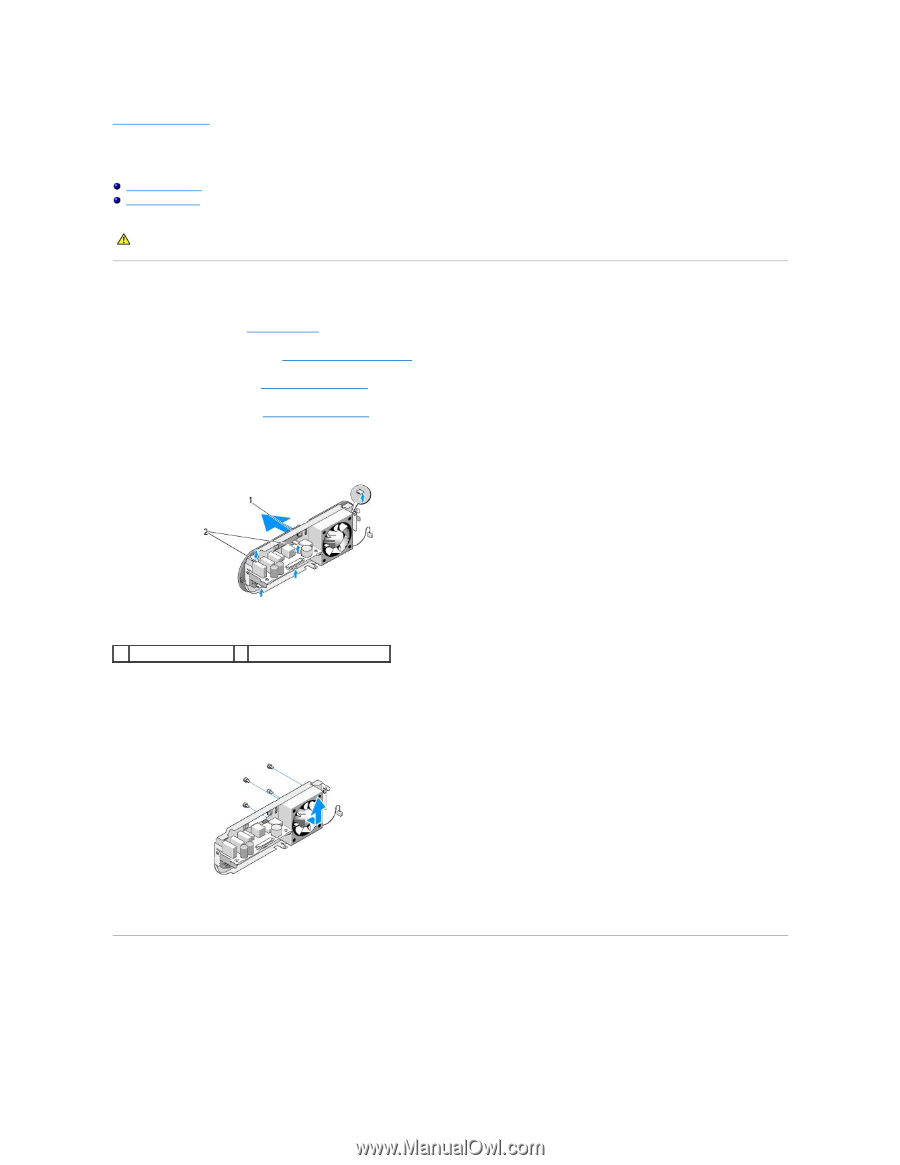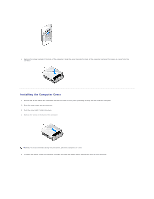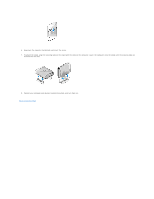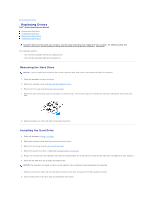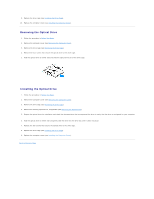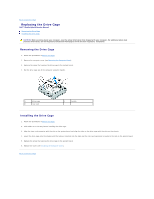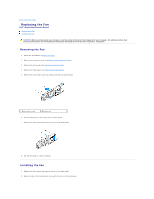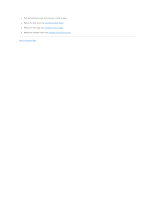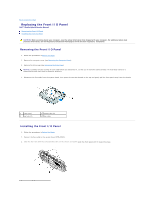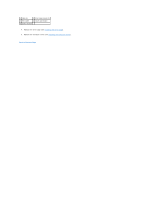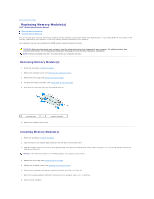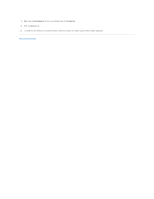Dell Studio Hybrid D140G Studio Hybrid Service Manual - Page 20
Replacing the Fan
 |
View all Dell Studio Hybrid D140G manuals
Add to My Manuals
Save this manual to your list of manuals |
Page 20 highlights
Back to Contents Page Replacing the Fan Dell™ Studio Hybrid Service Manual Removing the Fan Installing the Fan CAUTION: Before working inside your computer, read the safety information that shipped with your computer. For additional safety best practices information, see the Regulatory Compliance Homepage at www.dell.com/regulatory_compliance. Removing the Fan 1. Follow the procedures in Before You Begin. 2. Remove the computer cover (see Removing the Computer Cover). 3. Remove the drive cage (see Removing the Drive Cage). 4. Remove the back panel (see Removing the Back Panel). 5. Remove the rear plastic cover by pushing the tabs as shown below. 1 rear plastic cover 2 latches (5) 6. Pull the back plastic cover away from the back panel. 7. Remove the four screws that secure the fan to the back panel. 8. Set the fan aside in a secure location. Installing the Fan 1. Replace the four screws that secure the fan to the back panel. 2. Align the tabs on the back plastic cover with the slots on the back panel.