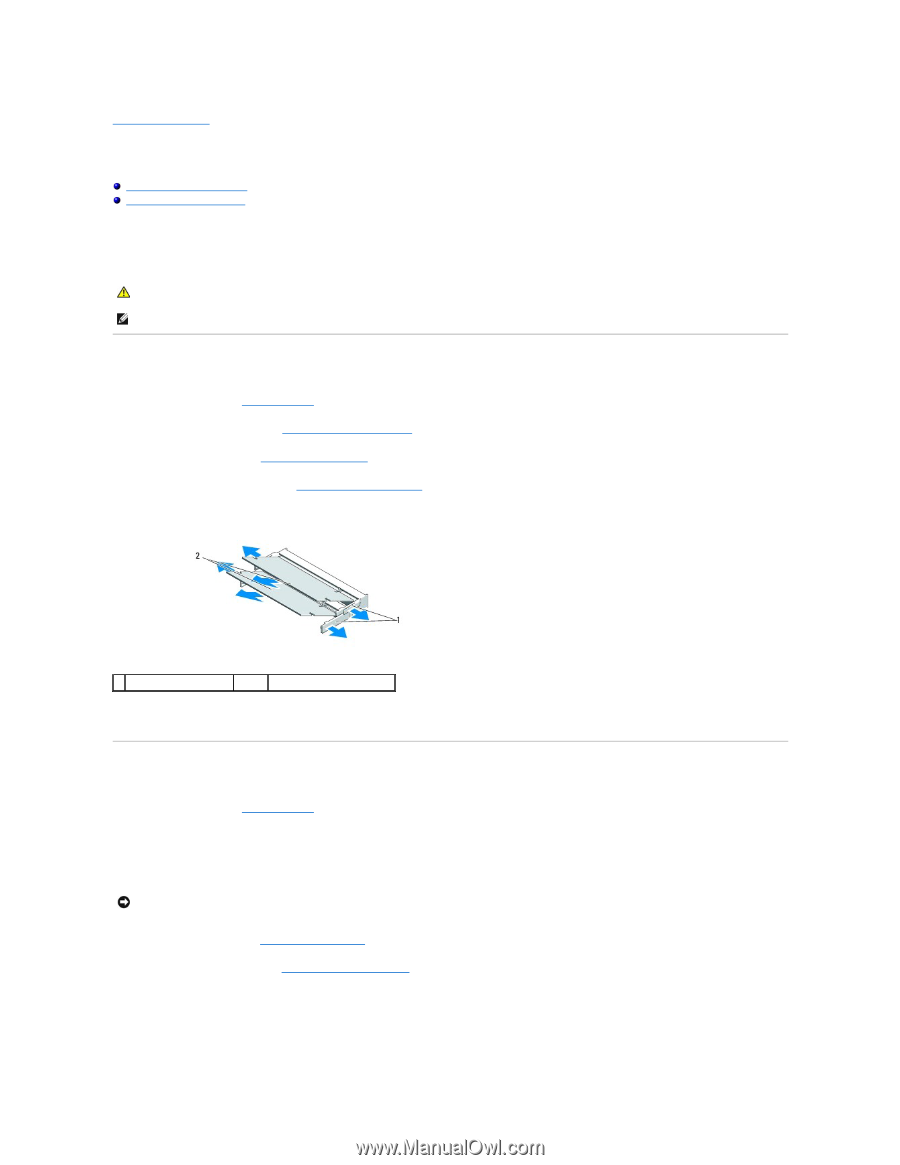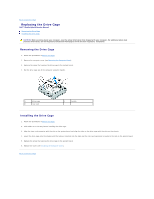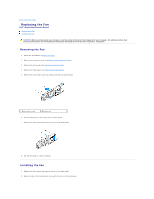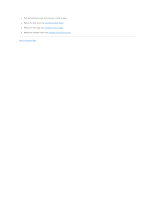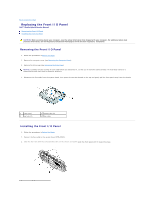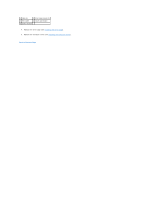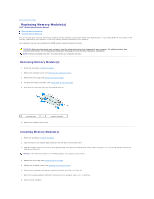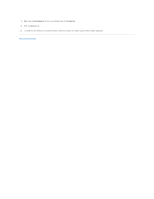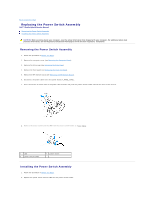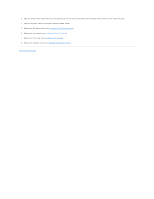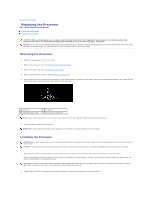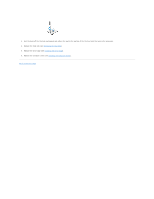Dell Studio Hybrid D140G Studio Hybrid Service Manual - Page 24
Replacing Memory Modules
 |
View all Dell Studio Hybrid D140G manuals
Add to My Manuals
Save this manual to your list of manuals |
Page 24 highlights
Back to Contents Page Replacing Memory Module(s) Dell™ Studio Hybrid Service Manual Removing Memory Module(s) Installing Memory Module(s) You can increase your computer memory by installing memory modules on the system board. See "Specifications" in your Setup Guide for information on the memory supported by your computer. Install only memory modules intended for your computer. Your computer has two user-accessible SO-DIMM sockets located one below the other. CAUTION: Before working inside your computer, read the safety information that shipped with your computer. For additional safety best practices information, see the Regulatory Compliance Homepage at www.dell.com/regulatory_compliance. NOTE: Memory purchased from Dell™ is covered under your computer warranty. Removing Memory Module(s) 1. Follow the procedure in Before You Begin. 2. Remove the computer cover (see Removing the Computer Cover). 3. Remove the drive cage (see Removing the Drive Cage). 4. To locate the memory modules, (see Inside View of Your Computer). 5. Push apart the securing clips until the module pops up. 1 securing clips 2 memory modules 6. Remove the module from the slot. Installing Memory Module(s) 1. Follow the procedure in Before You Begin. 2. Align the notch in the module edge connector with the tab in the connector slot. 3. Slide the module firmly into the slot at a 45-degree angle, and rotate the module down until it clicks into place. If it is not firmly seated, remove the module and reinstall it. NOTICE: If the memory module is not installed properly, the computer may not boot. 4. Replace the drive cage (see Installing the Drive Cage). 5. Replace the computer cover (see Installing the Computer Cover). 6. Connect your computer and devices to electrical outlets, and then turn them on. 7. When the message appears stating the memory size has changed, press to continue. 8. Log on to your computer.