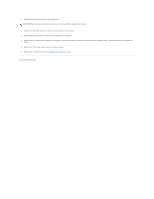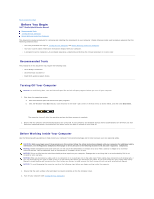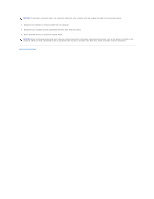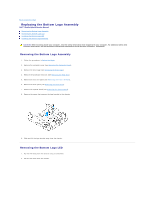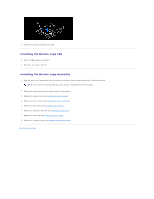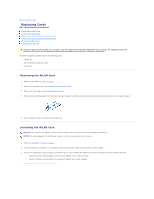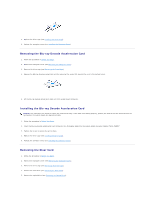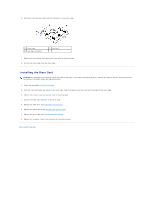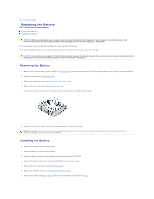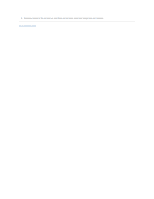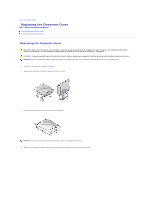Dell Studio Hybrid D140G Studio Hybrid Service Manual - Page 9
Replacing Cards
 |
View all Dell Studio Hybrid D140G manuals
Add to My Manuals
Save this manual to your list of manuals |
Page 9 highlights
Back to Contents Page Replacing Cards Dell™ Studio Hybrid Service Manual Removing the WLAN Card Installing the WLAN Card Removing the Blu-ray Decode Acceleration Card Installing the Blu-ray Decode Acceleration Card Removing the Riser Card Installing the Riser Card CAUTION: Before working inside your computer, read the safety information that shipped with your computer. For additional safety best practices information, see the Regulatory Compliance Homepage at www.dell.com/regulatory_compliance. Your Dell™ computer provides slots for the following cards: l WLAN card l Blu-ray decode acceleration card l Riser card Removing the WLAN Card 1. Follow the procedure in Before You Begin. 2. Remove the computer cover (see Removing the Computer Cover). 3. Remove the drive cage (see Removing the Drive Cage). 4. Disconnect the antenna cables from the WLAN card and release the WLAN card by removing the screw that secures the card to the system board. 5. Lift the WLAN card out of its system board connector. Installing the WLAN Card NOTICE: The connectors are keyed to ensure correct insertion. Use of excessive force may damage the connectors. NOTICE: To avoid damage to the WLAN card, ensure that there are no cables under the card. 1. Follow the procedure in Before You Begin. 2. Insert the WLAN card connector at a 45-degree angle into the system board connector labeled "MINI_CARD2." 3. Connect the appropriate antenna cables to the WLAN card you are installing.The WLAN card has two triangles on the label (white and black): l Connect the white antenna cable to the connector labeled "main" (white triangle). l Connect the black antenna cable to the connector labeled "aux" (black triangle). 4. Tighten the screw to fasten the card in place.