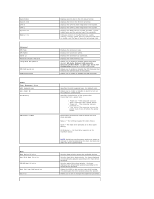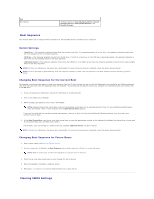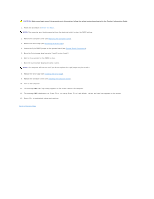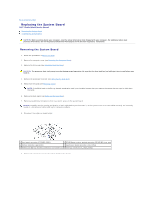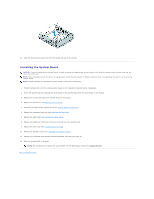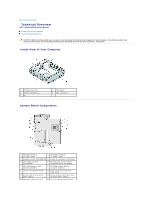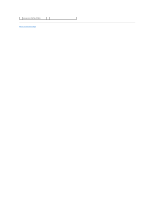Dell Studio Hybrid D140G Studio Hybrid Service Manual - Page 39
Installing the System Board
 |
View all Dell Studio Hybrid D140G manuals
Add to My Manuals
Save this manual to your list of manuals |
Page 39 highlights
10. Slide the system board away from the front panel and out of the chassis. Installing the System Board NOTICE: If you are replacing the system board, visually compare the replacement system board to the existing system board to make sure that you have the correct part. NOTE: Some components and connectors on replacement system boards may be in different locations than corresponding connectors on the existing system board. NOTE: Jumper settings on replacement system boards are preset at the factory. 1. Transfer components from the existing system board to the replacement system board, if applicable. 2. Orient the system board by aligning the screw holes on the system board with the screw holes on the chassis. 3. Replace the screws that secure the system board to the chassis. 4. Replace the processor (see Replacing the Processor). 5. Reconnect all cables to the system board (see System Board Components). 6. Replace the processor heat sink (see Installing the Heat Sink). 7. Replace the back panel (see Installing the Back Panel). 8. Replace any additional components that you removed from the system board. 9. Replace the drive cage (see Installing the Drive Cage). 10. Replace the computer cover (see Installing the Computer Cover). 11. Connect your computer and devices to electrical outlets, and then turn them on. 12. Flash the system BIOS, if required. NOTE: For information on flashing the system BIOS, see the Dell Support website at support.dell.com. Back to Contents Page