Dell Vostro 15 3510 Service Manual - Page 100
Virtualization, Table 18. Pre-boot Behavior continued, Table 19. Virtualization
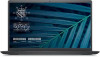 |
View all Dell Vostro 15 3510 manuals
Add to My Manuals
Save this manual to your list of manuals |
Page 100 highlights
Table 18. Pre-boot Behavior (continued) Options Warning and Errors Warning and Errors USB-C Warnings Enable Dock Warning Messages Fastboot Fastboot Extend BIOS POST Time Extend BIOS POST Time MAC Address Pass-Through MAC Address Pass-Through Virtualization This section provides details on Virtualization settings. Table 19. Virtualization Options Intel Virtualization Technology Enable Intel Virtualization Technology(VT) Description This field allows the user to enable or disable boot process to be paused only when warnings or errors are detected. The options are as follows: ● Prompt on Warnings and Errors - Stop, prompt and wait for user input when warnings or errors are detected (selected by default) ● Continue on Warnings - Continue when warnings are detected but pause on errors ● Continue on Warnings and Errors - Continue when either warnings or errors are detected during POST This field contains a toggle switch to enable or disable dock warning messages (enabled by default). This field allows the user to configure the speed of the UEFI boot process. The options here are as follows: ● Minimal - reduces boot time by skipping certain hardware and configuration initialization during boot (selected by default) ● Thorough - Performs complete hardware and configuration initialization during boot ● Auto - Allows the BIOS to decide configuration initialization performed during boot This field allows the user to configure the BIOS POST load time. The options are as follows: ● 0 seconds (selected by default) ● 5 seconds ● 10 seconds This field allows the user to configure the MAC address passthrough replacing the external NIC MAC address.: ● System Unique MAC Address (selected by default) ● Integrated NIC 1 MAC Address ● Disabled Description This field contains a toggle switch to enable or disable Virtualization to run Virtual machine monitor(VMM) (enabled by default). 100 System setup















