Dell Vostro 15 3510 Service Manual - Page 97
Update Recovery, Table 14. Passwords continued, Table 15. Update Recovery
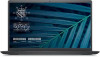 |
View all Dell Vostro 15 3510 manuals
Add to My Manuals
Save this manual to your list of manuals |
Page 97 highlights
Table 14. Passwords (continued) Options Password Changes Enable Non-Admin Password Changes Admin Setup Lockout Enable Admin Setup Lockout Active Password Lockout Enable Active Password Lockout Description ● Disabled (selected by default) ● Reboot Bypass This section contains a toggle switch which when on, user can change system and hard drive password without the need for admin password (OFF by default). This section contains a toggle switch which allows the administrator to control how users can or cannot access BIOS setup (OFF by default). This section contains a toggle switch which allows the user to disable active password support (OFF by default). Update Recovery This section provides details on Update Recovery settings. Table 15. Update Recovery Options UEFI capsule Firmware Updates Enable UEFI Capsule Firmware Updates BIOS Recovery from Hard Drive BIOS Recovery from Hard Drive BIOS Downgrade Allow BIOS Downgrade SupportAssist OS Recovery SupportAssist OS Recovery BIOSConnect BIOSConnect Dell Auto OS Recovery Threshold Description This field contains a toggle switch which allows the user to enable or disable BIOS updates through UEFI capsule update packages (ON by default). This field contains a toggle switch which allows the user to enable or disable recovery from certain corrupted BIOS conditions from a recovery file on the user's primary hard drive or an external USB key (ON by default). This field contains a toggle switch which allows the user to enable or disable flashing of the system firmware to previous revisions. This field contains a toggle switch which allows the user to enable or disable the boot flow for SupportAssist OS Recovery tool in the events of certain system errors (ON by default). This field contains a toggle switch which allows the user to enable or disable BIOSConnect setup to attempt cloud Service OS recovery if the main operating system fails to boot with a set number of failures (ON by default). System setup 97















