Dell Vostro 15 3510 Service Manual - Page 24
Installing the 4-cell battery
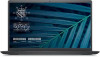 |
View all Dell Vostro 15 3510 manuals
Add to My Manuals
Save this manual to your list of manuals |
Page 24 highlights
Steps 1. Disconnect the battery cable from the connector on the system board. 2. Remove the four (M2x3) screws that secure the battery to the palmrest. 3. Lift and move the battery away from the computer. Installing the 4-cell battery Prerequisites If you are replacing a component, remove the existing component before performing the installation process. About this task The following images indicate the location of the battery and provides a visual representation of the installation procedure. 24 Removing and installing components

Steps
1.
Disconnect the battery cable from the connector on the system board.
2.
Remove the four (M2x3) screws that secure the battery to the palmrest.
3.
Lift and move the battery away from the computer.
Installing the 4-cell battery
Prerequisites
If you are replacing a component, remove the existing component before performing the installation process.
About this task
The following images indicate the location of the battery and provides a visual representation of the installation procedure.
24
Removing and installing components














