Dell Vostro 15 3510 Service Manual - Page 56
Install
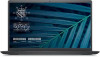 |
View all Dell Vostro 15 3510 manuals
Add to My Manuals
Save this manual to your list of manuals |
Page 56 highlights
Steps 1. Align the rib inside the left-hinge cap to the outer sides. 2. Push the left-hinge cap down until it clicks in place. 3. Align the rib inside the right-hinge cap to the outer sides. 4. Push the right-hinge cap down until it clicks in place. Next steps 1. Install the display assembly. 2. Install the WLAN card. 3. Install the base cover. 4. Exit service mode. 5. Install the SD card. 6. Follow the procedure in after working inside your computer. 56 Removing and installing components

Steps
1.
Align the rib inside the left-hinge cap to the outer sides.
2.
Push the left-hinge cap down until it clicks in place.
3.
Align the rib inside the right-hinge cap to the outer sides.
4.
Push the right-hinge cap down until it clicks in place.
Next steps
1.
Install the
display assembly
.
2.
Install the
WLAN card
.
3.
Install the
base cover
.
4.
Exit
service mode
.
5.
Install the
SD card
.
6.
Follow the procedure in
after working inside your computer
.
56
Removing and installing components














