Dell Vostro 15 3510 Service Manual - Page 90
Integrated Devices, Table 7. Boot Configuration, continued, Table 8. Integrated Devices
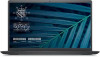 |
View all Dell Vostro 15 3510 manuals
Add to My Manuals
Save this manual to your list of manuals |
Page 90 highlights
Table 7. Boot Configuration: (continued) Options Secure Boot Enable Secure Boot Secure Boot Mode Expert Key Management Enable Custom Mode Custom Mode Key Management Description ● Add Boot option - Allows the user to manually add a Boot path. This section contains a toggle switch that allows the user to enable or disable Secure Boot. (OFF by default) This section allows the user to select one of the two Secure Boot options available on the computer: ● Deployed Mode - This mode checks the integrity of UEFI drivers and bootloaders before allowing execution. This option allows for full Secure Boot protections (Enabled by default.) ● Audit Mode - This mode performs a signature check but never does a block execution of all UEFI drivers and bootloaders. This mode is only used when making changes to Secure Boot Keys. This section contains a toggle switch that allows the user to enable or disable Custom Mode. This mode allows the PK, KEK, db and dbx security key databases to be manipulated. (OFF by default) This section helps the user to select the Key Database to allow modification. The options available are as below: ● PK (Selected by default) ● KEK ● db ● dbx Integrated Devices This section provides Integrated Devices details and settings. Table 8. Integrated Devices Options Date/Time Date Time Camera Enable Camera Audio Description This section allows the user to change the date which takes effect immediately. The format used is MM/DD/YYYY This section allows the user to change the time which takes effect immediately. The format used is HH/MM/SS in 24 hour format. The user also has an option to switch between 12hours or 24-hours clock. This section contains a toggle switch that allows the user to enables/disable the internal webcam (Enabled by default). 90 System setup















