Dell Vostro 15 3510 Service Manual - Page 48
Installing the touch pad assembly, Steps, About this task
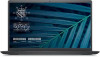 |
View all Dell Vostro 15 3510 manuals
Add to My Manuals
Save this manual to your list of manuals |
Page 48 highlights
Steps 1. Disconnect the hard-drive FFC from the system board. 2. Remove the three (M2x2) screws securing the touchpad bracket to the palm-rest and keyboard assembly. 3. Remove the touchpad bracket from the computer. 4. Remove the two (M2x2) screws securing the touchpad module in palm-rest and keyboard assembly. 5. Diconnect the touchpad FFC from the system board. 6. Remove the touchpad module with touchpad FFC from the computer. Installing the touch pad assembly About this task The following images indicate the location of the touchpad and provides a visual representation of the installation procedure. NOTE: Ensure that the touch pad is aligned with the guides available on the palm-rest and keyboard assembly, and the gap on either sides of the touch pad is equal. 48 Removing and installing components















