Dell Vostro 15 3510 Service Manual - Page 92
Display, Connection, Table 9. Storage continued, Table 10. Display, Table 11. Connection
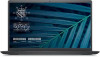 |
View all Dell Vostro 15 3510 manuals
Add to My Manuals
Save this manual to your list of manuals |
Page 92 highlights
Table 9. Storage (continued) Options Display This section provides display details and settings. Table 10. Display Options Display Brightness Brightness on battery power Brightness on AC power EcoPower Full Screen Logo Full Screen Logo Connection This section provides connection details and settings. Table 11. Connection Options Integrated NIC Wireless Device Enable Enable UEFI Network Stack Description ● Secure Digital (SD) Card Read-Only Mode (Disabled by default). Description This section has a scroll bar which allows the user to set the brightness level on battery power (lowest setting by default). This section has a scroll bar which allows the user to set the brightness level when system is connected to the AC adapter (highest setting by default). This section contains a toggle switch which allows the user to enable/disable EcoPower feature that can increase the battery life by reducing the display brightness when appropriate. This section contains a toggle switch which allows the user to enable/disable the option to view a full screen logo (disabled by default). Description This section contains options to enable/disable the UEFI networking protocols, allowing pre-OS and early OS networking features to use any enabled NICs. The options are as follows: ● Disabled ● Enabled ● Enabled with PXE(Selected by default) This section contains a toggle switch that allows the user to enable or disable WLAN and Bluetooth on the computer. The options are as follows: ● WLAN (Enabled by default). ● Bluetooth (Enabled by default). This section contains a toggle switch that allows the user to enable or disable installation of UEFI networking protocols. (ON by default) 92 System setup















