Dell Vostro 15 3510 Service Manual - Page 29
WLAN card, Removing the WLAN card
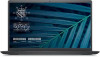 |
View all Dell Vostro 15 3510 manuals
Add to My Manuals
Save this manual to your list of manuals |
Page 29 highlights
Steps 1. Align the notch on the memory module with the tab on the memory module slot and slide the memory module firmly into the slot at an angle. 2. Press down on the memory module to snap it into place. NOTE: If you do not hear the click, remove the memory module and reinstall it. 3. Ensure that the securing clips have locked the memory module into place. NOTE: If the securing clips are not locking the memory module into place remove the memory module from the slot and repeat steps 1 and 2. 4. Repeat the procedure above for the second memory module, if applicable. Next steps 1. Install the base cover. 2. Exit service mode. 3. Install the SD card. 4. Follow the procedure in after working inside your computer. WLAN card Removing the WLAN card Prerequisites 1. Follow the procedure in before working inside your computer. 2. Remove the SD card. 3. Enter service mode. 4. Remove the base cover. Removing and installing components 29















