Dell Vostro 15 3510 Service Manual - Page 60
Lift and remove the right hinge from the display assembly.
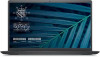 |
View all Dell Vostro 15 3510 manuals
Add to My Manuals
Save this manual to your list of manuals |
Page 60 highlights
3. Enter service mode. 4. Remove the base cover. 5. Remove the WLAN card. 6. Remove the display assembly. 7. Remove the hinge caps. 8. Remove the display bezel. About this task The following images indicate the location of the hinge caps and provides a visual representation of the installation procedure. Steps 1. Remove the three (M2.5x3.8) from the left hinge. 2. Lift and remove the left hinge from the display assembly. 3. Remove the three (M2.5x3.8) from the right hinge. 4. Lift and remove the right hinge from the display assembly. 60 Removing and installing components

3.
Enter
service mode
.
4.
Remove the
base cover
.
5.
Remove the
WLAN card
.
6.
Remove the
display assembly
.
7.
Remove the
hinge caps
.
8.
Remove the
display bezel
.
About this task
The following images indicate the location of the hinge caps and provides a visual representation of the installation procedure.
Steps
1.
Remove the three (M2.5x3.8) from the left hinge.
2.
Lift and remove the left hinge from the display assembly.
3.
Remove the three (M2.5x3.8) from the right hinge.
4.
Lift and remove the right hinge from the display assembly.
60
Removing and installing components














