Dell Vostro 15 3510 Service Manual - Page 93
Power, Table 11. Connection continued, Table 12. Power
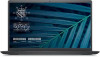 |
View all Dell Vostro 15 3510 manuals
Add to My Manuals
Save this manual to your list of manuals |
Page 93 highlights
Table 11. Connection (continued) Options Wireless Radio Control Power This section provides power details and settings. Table 12. Power Options Battery configuration Advanced Configuration Enable Advanced Battery Charge Configuration Peak Shift USB PowerShare Thermal Management Description This section contains a toggle switch that allows the user to enable or disable a feature where the system will sense a connection to a wired network and disable the WLAN or WWAN connection (OFF by default). Description This section provides options to enable different power modes on the computer. The options are as follows: ● Adaptive - battery settings are adaptively optimized based on the users typical battery usage patterns (selected by default). ● Standard - Fully charge the battery at a standard rate. ● ExpressCharge - The battery may be charged over a shorter period using Dell's fast charging technology. ● Primarily AC use - The battery lifespan for users who primarily operate their system while plugged in to an external power source. ● Custom - Custom select when the battery starts and stops charging. ○ Custom Charge Start ○ Custom Charge Stop This feature maximizes battery health while still supporting heavy use during the work day. The section contains a toggle switch that allows the user to enable or disable this feature and set the daily times and work time periods (OFF by default). This feature allows the computer to run on battery during peak usage hours. The section contains a toggle switch that allows the user to enable or disable this feature and set the Peak Shift Start/End times and Peak Shift Charge Start/End (OFF by default). This setting contains a toggle switch which allows the user to enable or disable this feature. It allows for any external USB devices to charge via the designated USB PowerShare port, even when the computer is on sleep mode (ON by default). This setting allows for cooling fan and processor heat management to adjust system performance, noise and temperature. The options available are as below: ● Optimized - Standard setting for cooling fan and processor heat management (selected by default). ● Cool - Processor and cooling fan speed are adjusted for a cooler system surface temperature. ● Quiet - Processor and cooling fan speed are adjusted to reduce fan noise. System setup 93















