Dell Vostro 15 3510 Service Manual - Page 101
Performance, Table 19. Virtualization continued, Table 20. Performance
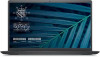 |
View all Dell Vostro 15 3510 manuals
Add to My Manuals
Save this manual to your list of manuals |
Page 101 highlights
Table 19. Virtualization (continued) Options VT for Direct I/O Enable Intel VT for Direct I/O Performance This section provides Performance settings. Table 20. Performance Options Multi-Core Support Active Cores Intel SpeedStep Enable Intel SpeedStep Technology C-States Control Enable C-States Control Intel Turbo Boost Technology Enable Intel Turbo Boost Technology Intel Hyper-Threading Technology Enable Intel Hyper-Threading Technology Dynamic Tuning: Machine Learning Enable Dynamic Tuning: Machine Learning Description This field allows the user to enable or disable the system from being able to perform VT for Direct I/O (enabled by default). Description This field allows the user to configure the number of active cores on the computer. The options are as follows: ● All Cores (selected by default) ●1 ●2 ●3 This field contains a toggle switch to enable or disable Intel SpeedStep Technology which allows the computer to dynamically adjust processor voltage and core frequency, decreasing average power consumption and heat production (enabled by default). This field contains a toggle switch to enable or disable CStates Control that configures the CPU's ability to enter and exit low power states. When off, it disables all C-States (enabled by default). This field allows the user to enable or disable Intel Turbo Boost Technology (enabled by default). ● Disabled - Does not allow the Intel Turbo Boost Technology driver to increase the performance state of the processor above the standard performance. ● Enabled - Allows the Intel Turbo Boost Technology to increase the performance of the CPU or graphics processor. This field allows the user to configure this feature where the processor resources are used more effectively, enabling multiple threads to run on each core (enabled by default). This field allows the user to configure the OS' capability to enhance dynamic power tuning capabilities based on detected workloads (disabled by default) System setup 101















