Dell Vostro 15 3510 Service Manual - Page 49
Reconnect the hard-drive FFC to the system board., Follow the procedure
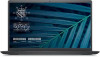 |
View all Dell Vostro 15 3510 manuals
Add to My Manuals
Save this manual to your list of manuals |
Page 49 highlights
Steps 1. Align and place the touchpad module onto the computer. 2. Reconnect the touchpad FFC to the touchpad module. 3. Install the two (M2x2) screws to secure the touchpad module to the palm-rest and keyboard assembly. 4. Install the touchpad bracket on the touchpad and secure it using the three (M2x2) screws. 5. Reconnect the hard-drive FFC to the system board. Next steps 1. Install the battery. 2. Install the base cover. 3. Install the SD card. 4. Follow the procedure in after working inside your computer. Removing and installing components 49

Steps
1.
Align and place the touchpad module onto the computer.
2.
Reconnect the touchpad FFC to the touchpad module.
3.
Install the two (M2x2) screws to secure the touchpad module to the palm-rest and keyboard assembly.
4.
Install the touchpad bracket on the touchpad and secure it using the three (M2x2) screws.
5.
Reconnect the hard-drive FFC to the system board.
Next steps
1.
Install the
battery
.
2.
Install the
base cover
.
3.
Install the
SD card
.
4.
Follow the procedure in
after working inside your computer
.
Removing and installing components
49














