Dell Vostro 15 3510 Service Manual - Page 88
Table 6. BIOS Overview Options, Description
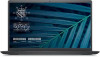 |
View all Dell Vostro 15 3510 manuals
Add to My Manuals
Save this manual to your list of manuals |
Page 88 highlights
Table 6. BIOS Overview Page Options Series and system model number Battery Processor 88 System setup Description This field shows the following information: ● BIOS Version - The version of the BIOS installed on the computer. ● Service tag - The unique 7 digit hexadecimal identification number for the computer. ● Asset tag ● Manufacture Date - The date for when the unit was manufactured. ● Ownership Date - The date for when the unit's ownership was transferred to the end user. ● Express Service Code - An alternative to Service Tag, 11- digit numerical identification number for the computer. ● Ownership Tag ● Signed Firmware Update - This helps to verify that only Dell Signed and released BIOS can be installed on the computer. The Battery field provides battery and adapter related information: ● Primary battery - This helps identify if the system is running on the primary battery. ● Battery level - This gives the percentage of battery backup remaining for the computer. ● Battery state - This helps identify if the battery is in charging or active use state. ● Health - This helps identify the health of the battery. It would show one of the following states based on the battery life remaining: ○ Excellent ○ Good ○ Fair ○ Poor ● AC Adapter - This helps identify if the charger is plugged in and mentions the wattage of the charger connected. The Processor field provides information related to the CPU on the computer: ● Processor Type - This field mentions the CPU model and generation information. ● Maximum Clock Speed - This field mentions the maximum clock speed that the CPU is capable of reaching. ● Minimum Clock Speed - This field mentions the minimum clock speed that the CPU is capable of reaching. ● Current Clock Speed - This field mentions the clock speed that the CPU is running at currently. ● Core Count - This field gives the count of the physical cores on the CPU. ● Processor ID ● Processor L3 Cache - This field shows the amount of cache storage available on the CPU. ● Microcode Version ● Intel Hyper-Threading Capable - This field helps identify if the CPU is capable of Hyper-Threading. ● 64-bit Technology - This field helps identify the CPU architecture.















