Dell Vostro 15 3510 Service Manual - Page 109
Drain residual flea power (perform hard reset), WiFi power cycle
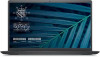 |
View all Dell Vostro 15 3510 manuals
Add to My Manuals
Save this manual to your list of manuals |
Page 109 highlights
Table 23. LED codes (continued) Diagnostic light codes Problem description 3,7 Management Engine (ME) error 4,1 Memory DIMM power rail failure Camera status light: Indicates whether the camera is in use. ● Solid white-Camera is in use. ● Off-Camera is not in use. Caps Lock status light: Indicates whether Caps Lock is enabled or disabled. ● Solid white-Caps Lock enabled. ● Off-Caps Lock disabled. Recommended solutions Timeout waiting on ME to reply to HECI message. If problem persists, replace the system board. Replace the system board. Drain residual flea power (perform hard reset) About this task Flea power is the residual static electricity that remains in the computer even after it has been powered off and the battery is removed. For your safety, and to protect the sensitive electronic components in your computer, you are requested to drain residual flea power before removing or replacing any components in your computer. Draining residual flea power, also known as a performing a "hard reset", is also a common troubleshooting step if your computer does not power on or boot into the operating system. To drain residual flea power (perform a hard reset) Steps 1. Turn off your computer. 2. Disconnect the power adapter from your computer. 3. Remove the base cover. 4. Remove the battery. 5. Press and hold the power button for 20 seconds to drain the flea power. 6. Install the battery. 7. Install the base cover. 8. Connect the power adapter to your computer. 9. Turn on your computer. NOTE: For more information about performing a hard reset, see the knowledge base article SLN85632 at www.dell.com/support. WiFi power cycle About this task If your computer is unable to access the internet due to WiFi connectivity issues a WiFi power cycle procedure may be performed. The following procedure provides the instructions on how to conduct a WiFi power cycle: NOTE: Some ISPs (Internet Service Providers) provide a modem/router combo device. Steps 1. Turn off your computer. 2. Turn off the modem. Troubleshooting 109













