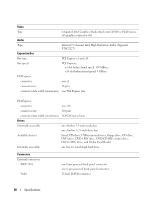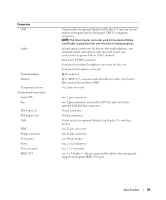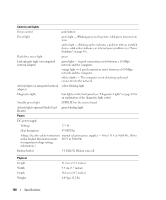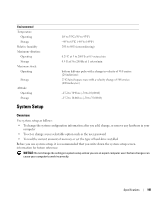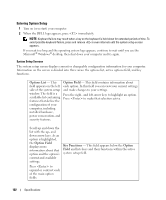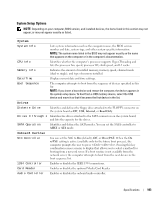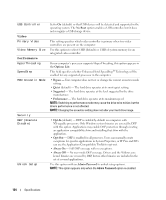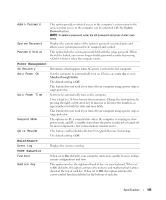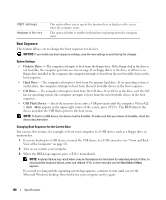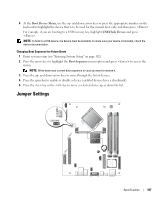Dell XPS Owners Manual - Page 102
Entering System Setup, Options List, Option Field, Key Functions, Option, Field
 |
View all Dell XPS manuals
Add to My Manuals
Save this manual to your list of manuals |
Page 102 highlights
Entering System Setup 1 Turn on (or restart) your computer. 2 When the DELL logo appears, press immediately. NOTE: Keyboard failure may result when a key on the keyboard is held down for extended periods of time. To avoid possible keyboard failure, press and release in even intervals until the system setup screen appears. If you wait too long and the operating system logo appears, continue to wait until you see the Microsoft® Windows® desktop, then shut down your computer and try again. System Setup Screens The system setup screen displays current or changeable configuration information for your computer. Information on the screen is divided into three areas: the options list, active options field, and key functions. Options List - This field appears on the left side of the system setup window. The field is a scrollable list containing features that define the configuration of your computer, including installed hardware, power conservation, and security features. Option Field - This field contains information about each option. In this field you can view your current settings and make changes to your settings. Press the right- and left-arrow keys to highlight an option. Press to make that selection active. Scroll up and down the list with the up- and down-arrow keys. As an option is highlighted, the Option Field displays more information about that option and the option's current and available settings. Press to expand or contract each of the main option fields. Key Functions - This field appears below the Option Field and lists keys and their functions within the active system setup field. 102 Specifications