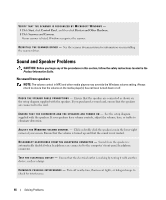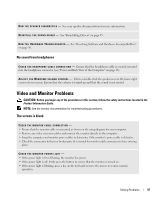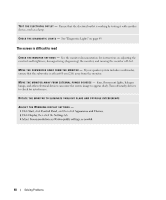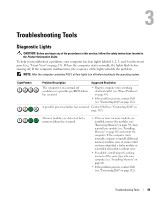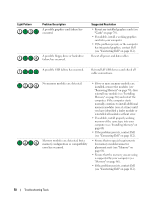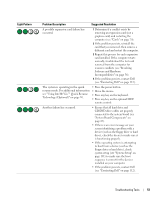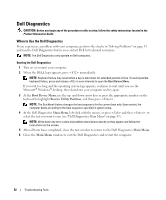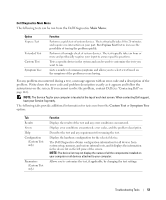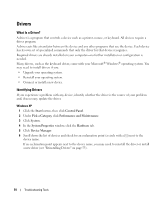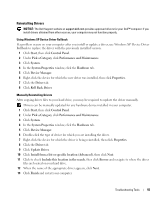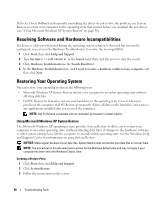Dell XPS Owners Manual - Page 51
see Using Intel® Viiv™ Quick Resume, System Board Components
 |
View all Dell XPS manuals
Add to My Manuals
Save this manual to your list of manuals |
Page 51 highlights
Light Pattern Problem Description Suggested Resolution A possible expansion card failure has occurred. 1 Determine if a conflict exists by removing an expansion card (not a graphics card) and restarting the computer (see "Cards" on page 70). 2 If the problem persists, reinstall the card that you removed, then remove a different card and restart the computer. 3 Repeat this process for each expansion card installed. If the computer starts normally, troubleshoot the last card removed from the computer for resource conflicts (see "Resolving Software and Hardware Incompatibilities" on page 56). 4 If the problem persists, contact Dell (see "Contacting Dell" on page 112). The system is operating in the quick resume mode. For additional information see "Using Intel® Viiv™ Quick Resume Technology (Optional)" on page 30. • Press the power button. • Move the mouse. • Press any key on the keyboard. • Press any key on the optional MCE remote control. Another failure has occurred. • Ensure that all hard drive and CD/DVD drive cables are properly connected to the system board (see "System Board Components" on page 65). • If there is an error message on your screen identifying a problem with a device (such as the floppy drive or hard drive), check the device to make sure it is functioning properly. • If the operating system is attempting to boot from a device (such as the floppy drive or hard drive), check system setup (see "System Setup" on page 101) to make sure the boot sequence is correct for the devices installed on your computer. • If the problem persists, contact Dell (see "Contacting Dell" on page 112). Troubleshooting Tools 51