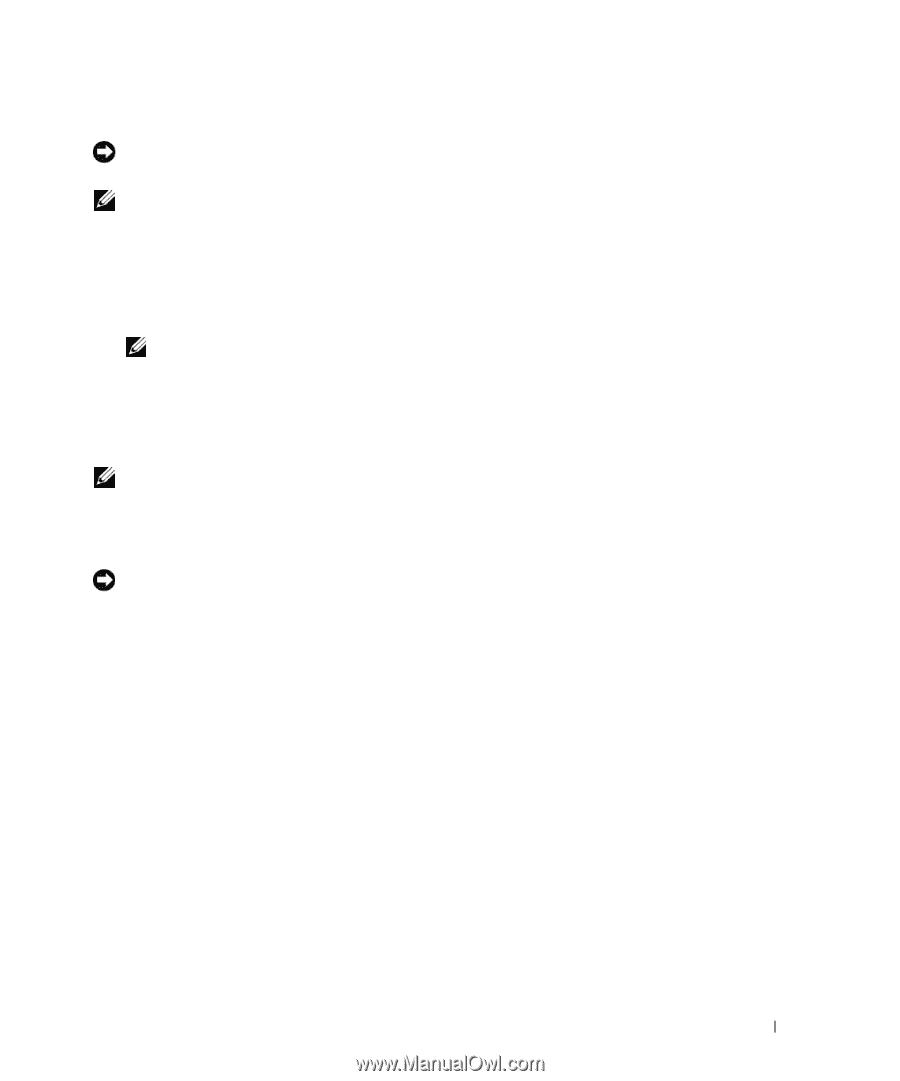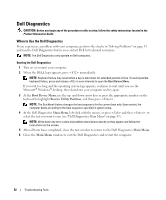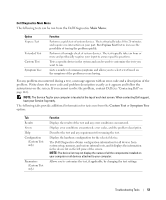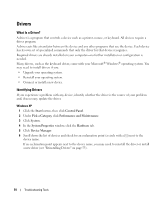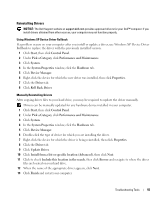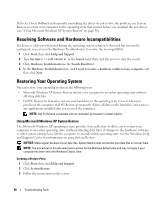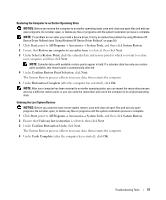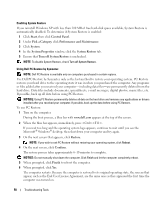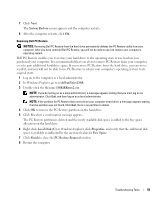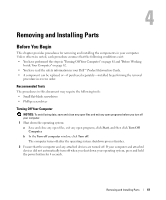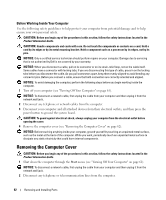Dell XPS Owners Manual - Page 57
Select a Restore Point, Confirm Restore Point Selection
 |
View all Dell XPS manuals
Add to My Manuals
Save this manual to your list of manuals |
Page 57 highlights
Restoring the Computer to an Earlier Operating State NOTICE: Before you restore the computer to an earlier operating state, save and close any open files and exit any open programs. Do not alter, open, or delete any files or programs until the system restoration process is complete. NOTE: If a problem occurs after you install a device driver, first try to resolve the problem by using Windows XP Device Driver Rollback (see "Using Windows XP Device Driver Rollback" on page 55). 1 Click Start, point to All Programs→ Accessories→ System Tools, and then click System Restore. 2 Ensure that Restore my computer to an earlier time is selected, then click Next. 3 Under Select a Restore Point, click the calendar date and restore point to which you want to restore your computer, and then click Next. NOTE: Calendar dates with available restore points appear in bold. If a calendar date has only one restore point available, that restore point is automatically selected. 4 Under Confirm Restore Point Selection, click Next. The System Restore process collects necessary data, then restarts the computer. 5 Under Restoration Complete (after the computer has restarted), click OK. NOTE: After your computer has been restored to an earlier operating state, you can repeat the restoration process and use a different restore point, or you can undo the restoration and return the computer to its original operating state. Undoing the Last System Restore NOTICE: Before you undo the most recent system restore, save and close all open files and exit any open programs. Do not alter, open, or delete any files or programs until the system restoration process is complete. 1 Click Start, point to All Programs→ Accessories→ System Tools, and then click System Restore. 2 Ensure that Undo my last restoration is selected, then click Next. 3 Under Confirm Restoration Undo, click Next. The System Restore process collects necessary data, then restarts the computer. 4 Under Undo Complete (after the computer has restarted), click OK. Troubleshooting Tools 57