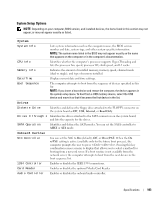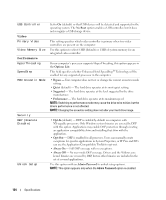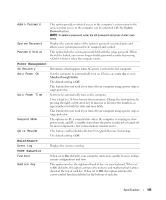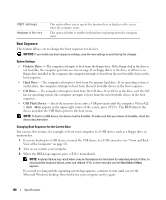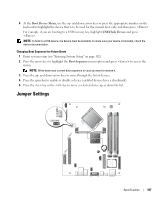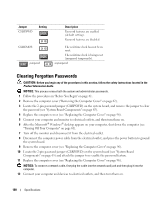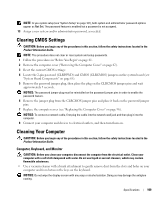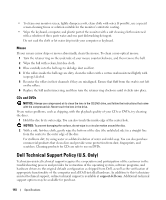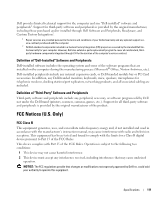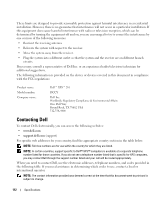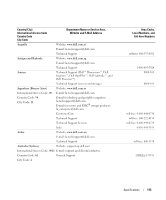Dell XPS Owners Manual - Page 108
Clearing Forgotten Passwords, Turning Off Your Computer
 |
View all Dell XPS manuals
Add to My Manuals
Save this manual to your list of manuals |
Page 108 highlights
Jumper CLRPSWD Setting CLRCMOS jumpered Description Password features are enabled (default setting). Password features are disabled. The real-time clock has not been reset. The real-time clock is being reset (jumpered temporarily). unjumpered Clearing Forgotten Passwords CAUTION: Before you begin any of the procedures in this section, follow the safety instructions located in the Product Information Guide. NOTICE: This process erases both the system and administrator passwords. 1 Follow the procedures in "Before You Begin" on page 61. 2 Remove the computer cover ("Removing the Computer Cover" on page 62). 3 Locate the 2-pin password jumper (CLRPSWD) on the system board, and remove the jumper to clear the password (see "System Board Components" on page 65). 4 Replace the computer cover (see "Replacing the Computer Cover" on page 96). 5 Connect your computer and monitor to electrical outlets, and then turn them on. 6 After the Microsoft® Windows® desktop appears on your computer, shut down the computer (see "Turning Off Your Computer" on page 61). 7 Turn off the monitor and disconnect it from the electrical outlet. 8 Disconnect the computer power cable from the electrical outlet, and press the power button to ground the system board. 9 Remove the computer cover (see "Replacing the Computer Cover" on page 96). 10 Locate the 2-pin password jumper (CLRPSWD) on the system board (see "System Board Components" on page 65) and attach the jumper to re-enable the password feature. 11 Replace the computer cover (see "Replacing the Computer Cover" on page 96). NOTICE: To connect a network cable, first plug the cable into the network wall jack and then plug it into the computer. 12 Connect your computer and devices to electrical outlets, and then turn them on. 108 Specifications