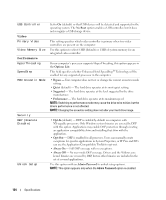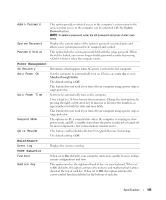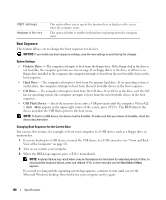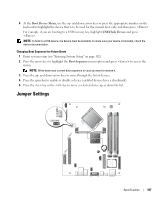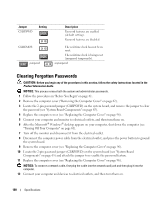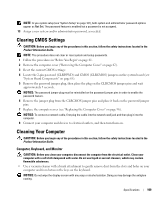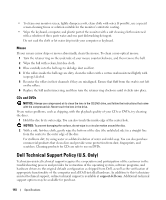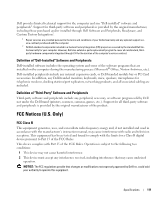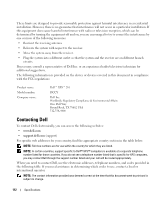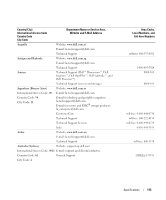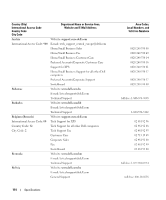Dell XPS Owners Manual - Page 109
Clearing CMOS Settings, Cleaning Your Computer, Computer, Keyboard, and Monitor
 |
View all Dell XPS manuals
Add to My Manuals
Save this manual to your list of manuals |
Page 109 highlights
NOTE: In you system setup (see "System Setup" on page 101), both system and administrator password options appear as Not Set. The password feature is enabled but a password is not assigned. 13 Assign a new system and/or administrator password, as needed. Clearing CMOS Settings CAUTION: Before you begin any of the procedures in this section, follow the safety instructions located in the Product Information Guide. NOTE: This procedure does not clear or reset system and setup passwords. 1 Follow the procedures in "Before You Begin" on page 61. 2 Remove the computer cover ("Removing the Computer Cover" on page 62). 3 Reset the current CMOS settings: 4 Locate the 2-pin password (CLRPSWD) and CMOS (CLRCMOS) jumpers on the system board (see "System Board Components" on page 65). 5 Remove the password jumper plug, then place the plug on the CLRCMOS jumper pins and wait approximately 5 seconds. NOTICE: The password jumper plug must be reinstalled on the password jumper pins in order to enable the password feature. 6 Remove the jumper plug from the CLRCMOS jumper pins and place it back on the password jumper pins. 7 Replace the computer cover (see "Replacing the Computer Cover" on page 96). NOTICE: To connect a network cable, first plug the cable into the network wall jack and then plug it into the computer. 8 Connect your computer and devices to electrical outlets, and then turn them on. Cleaning Your Computer CAUTION: Before you begin any of the procedures in this section, follow the safety instructions located in the Product Information Guide. Computer, Keyboard, and Monitor CAUTION: Before you clean your computer, disconnect the computer from the electrical outlet. Clean your computer with a soft cloth dampened with water. Do not use liquid or aerosol cleaners, which may contain flammable substances. • Use a vacuum cleaner with a brush attachment to gently remove dust from the slots and holes on your computer and from between the keys on the keyboard. NOTICE: Do not wipe the display screen with any soap or alcohol solution. Doing so may damage the antiglare coating. Specifications 109