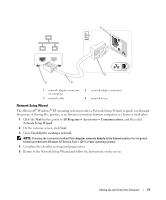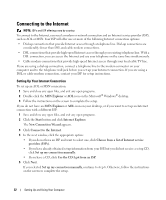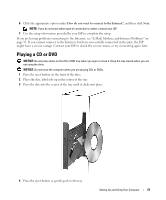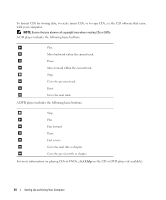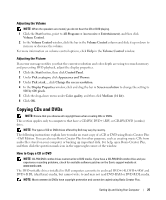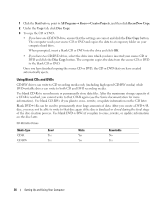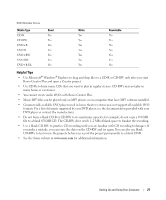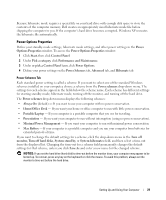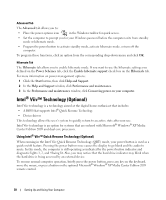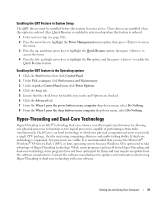Dell XPS Owners Manual - Page 26
Using Blank CDs and DVDs, Start, All Programs, Roxio, Creator Projects, RecordNow Copy, Disc Copy
 |
View all Dell XPS manuals
Add to My Manuals
Save this manual to your list of manuals |
Page 26 highlights
1 Click the Start button, point to All Programs→ Roxio→ Creator Projects, and then click RecordNow Copy. 2 Under the Copy tab, click Disc Copy. 3 To copy the CD or DVD: • If you have one CD/DVD drive, ensure that the settings are correct and click the Disc Copy button. The computer reads your source CD or DVD and copies the data to a temporary folder on your computer hard drive. When prompted, insert a blank CD or DVD into the drive and click OK. • If you have two CD/DVD drives, select the drive into which you have inserted your source CD or DVD and click the Disc Copy button. The computer copies the data from the source CD or DVD to the blank CD or DVD. Once you have finished copying the source CD or DVD, the CD or DVD that you have created automatically ejects. Using Blank CDs and DVDs CD-RW drives can write to CD recording media only (including high-speed CD-RW media) while DVD-writable drives can write to both CD and DVD recording media. Use blank CD-Rs to record music or permanently store data files. After the maximum storage capacity of a CD-R is reached, you cannot write to that CD-R again (see the Sonic documentation for more information). Use blank CD-RWs if you plan to erase, rewrite, or update information on the CD later. Blank DVD+/-Rs can be used to permanently store large amounts of data. After you create a DVD+/-R disc, you may not be able to write to that disc again if the disc is finalized or closed during the final stage of the disc creation process. Use blank DVD+/-RWs if you plan to erase, rewrite, or update information on the disc later. CD-Writable Drives Media Type CD-R CD-RW Read Yes Yes Write Yes Yes Rewritable No Yes 26 Setting Up and Using Your Computer