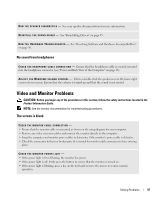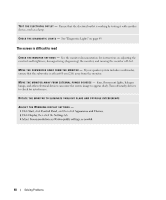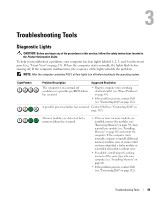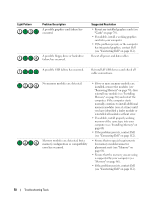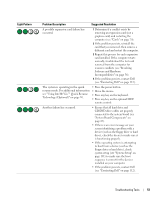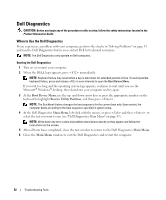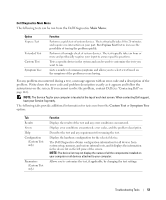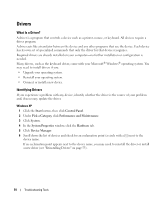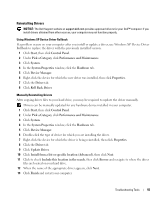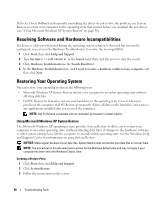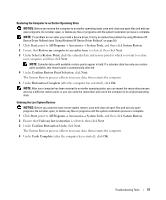Dell XPS Owners Manual - Page 52
Dell Diagnostics, When to Use the Dell Diagnostics
 |
View all Dell XPS manuals
Add to My Manuals
Save this manual to your list of manuals |
Page 52 highlights
Dell Diagnostics CAUTION: Before you begin any of the procedures in this section, follow the safety instructions located in the Product Information Guide. When to Use the Dell Diagnostics If you experience a problem with your computer, perform the checks in "Solving Problems" on page 33 and run the Dell Diagnostics before you contact Dell for technical assistance. NOTE: The Dell Diagnostics only operate on Dell computers. Starting the Dell Diagnostics 1 Turn on (or restart) your computer. 2 When the DELL logo appears, press immediately. NOTE: Keyboard failure may result when a key is held down for extended periods of time. To avoid possible keyboard failure, press and release in even intervals to open the Boot Device Menu. If you wait too long and the operating system logo appears, continue to wait until you see the Microsoft® Windows® desktop, then shut down your computer and try again. 3 At the Boot Device Menu, use the up- and down-arrow keys or press the appropriate number on the keyboard to highlight Boot to Utility Partition, and then press . NOTE: The Quickboot feature changes the boot sequence for the current boot only. Upon restart, the computer boots according to the boot sequence specified in system setup. 4 At the Dell Diagnostics Main Menu, left-click with the mouse, or press and then , to select the test you want to run (see "Dell Diagnostics Main Menu" on page 53). NOTE: Write down any error codes and problem descriptions exactly as they appear and follow the instructions on the screen. 5 After all tests have completed, close the test window to return to the Dell Diagnostics Main Menu. 6 Close the Main Menu window to exit the Dell Diagnostics and restart the computer. 52 Troubleshooting Tools