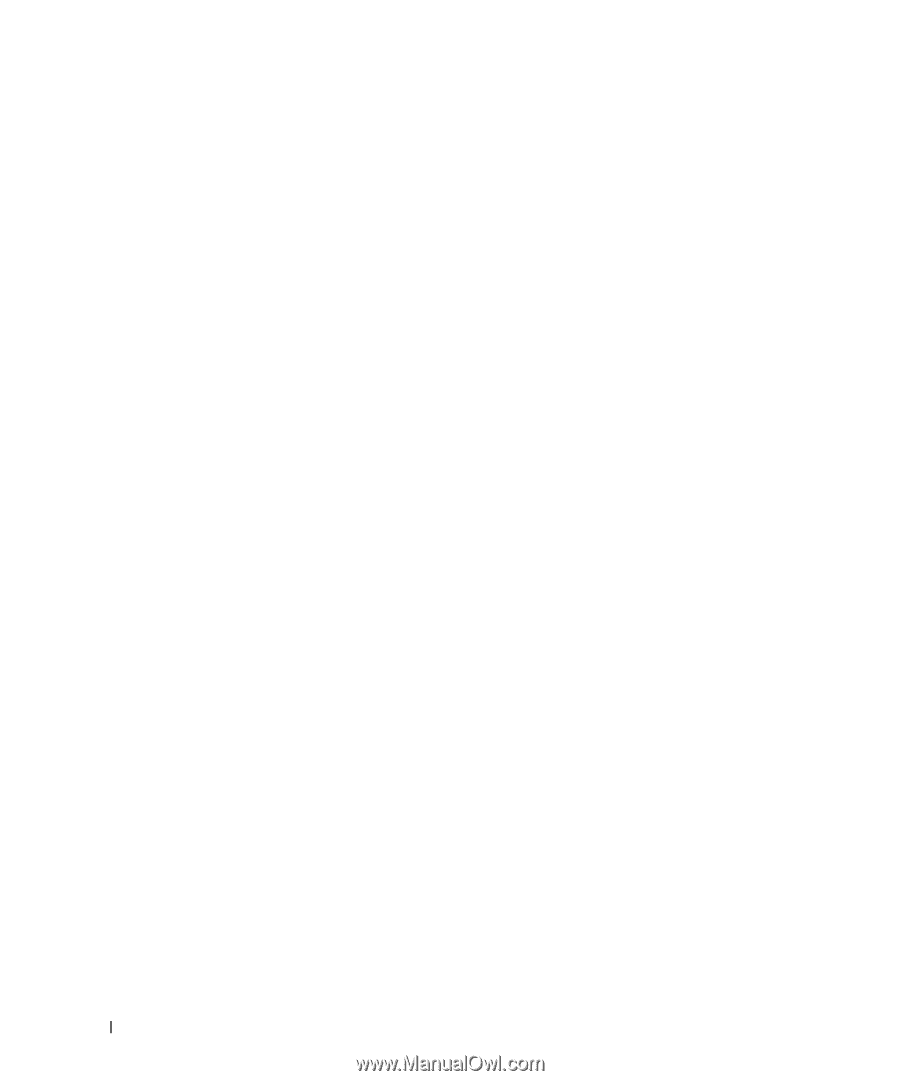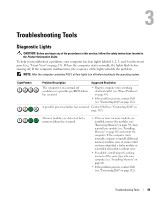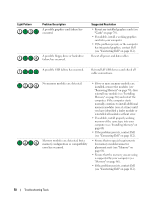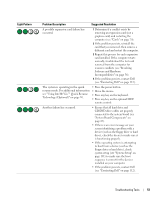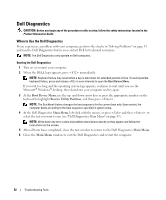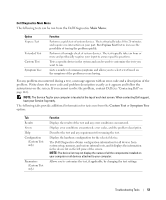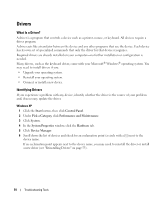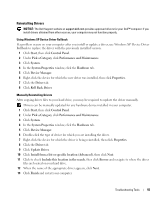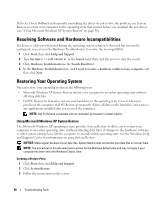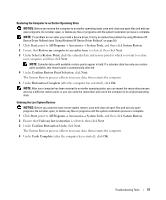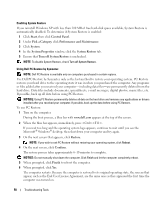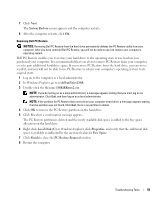Dell XPS Owners Manual - Page 54
Drivers, What Is a Driver?, Identifying Drivers
 |
View all Dell XPS manuals
Add to My Manuals
Save this manual to your list of manuals |
Page 54 highlights
Drivers What Is a Driver? A driver is a program that controls a device such as a printer, mouse, or keyboard. All devices require a driver program. A driver acts like a translator between the device and any other programs that use the device. Each device has its own set of specialized commands that only the driver for that device recognizes. Required drivers are already installed on your computer-no further installation or configuration is needed. Many drivers, such as the keyboard driver, come with your Microsoft® Windows® operating system. You may need to install drivers if you: • Upgrade your operating system. • Reinstall your operating system. • Connect or install a new device. Identifying Drivers If you experience a problem with any device, identify whether the driver is the source of your problem and, if necessary, update the driver. Windows XP 1 Click the Start button, then click Control Panel. 2 Under Pick a Category, click Performance and Maintenance. 3 Click System. 4 In the System Properties window, click the Hardware tab. 5 Click Device Manager. 6 Scroll down the list of devices and check for an exclamation point (a circle with a [!]) next to the device name. If an exclamation point appears next to the device name, you may need to reinstall the driver or install a new driver (see "Reinstalling Drivers" on page 55). 54 Troubleshooting Tools