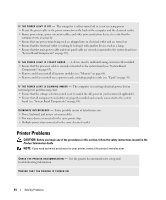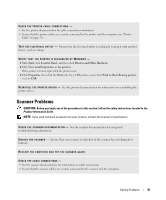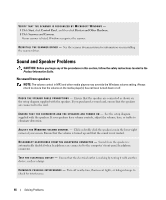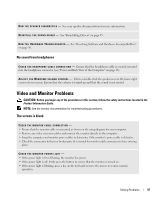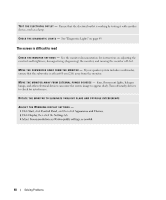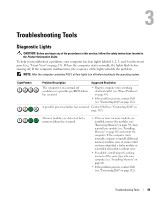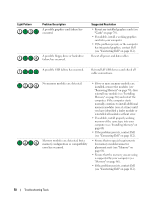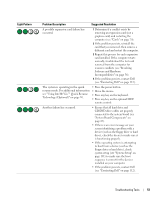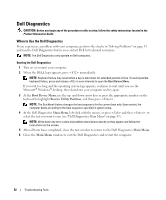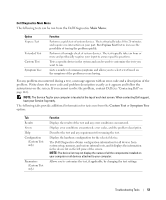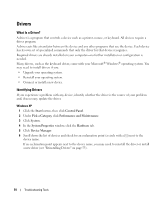Dell XPS Owners Manual - Page 49
Troubleshooting Tools, Diagnostic Lights
 |
View all Dell XPS manuals
Add to My Manuals
Save this manual to your list of manuals |
Page 49 highlights
Troubleshooting Tools Diagnostic Lights CAUTION: Before you begin any of the procedures in this section, follow the safety instructions located in the Product Information Guide. To help you troubleshoot a problem, your computer has four lights labeled 1, 2, 3, and 4 on the front panel (see "Front View" on page 13). When the computer starts normally, the lights flash before turning off. If the computer malfunctions, the sequence of the lights identify the problem. NOTE: After the computer completes POST, all four lights turn off before booting to the operating system. Light Pattern Problem Description Suggested Resolution The computer is in a normal off condition or a possible pre-BIOS failure has occurred. • Plug the computer into a working electrical outlet (see "Power Problems" on page 43). • If the problem persists, contact Dell (see "Contacting Dell" on page 112). A possible processor failure has occurred. Contact Dell (see "Contacting Dell" on page 112). Memory modules are detected, but a memory failure has occurred. • If two or more memory modules are installed, remove the modules (see "Removing Memory" on page 70), then reinstall one module (see "Installing Memory" on page 68) and restart the computer. If the computer starts normally, continue to install additional memory modules (one at a time) until you have identified a faulty module or reinstalled all modules without error. • If available, install properly working memory of the same type into your computer (see "Installing Memory" on page 68). • If the problem persists, contact Dell (see "Contacting Dell" on page 112). Troubleshooting Tools 49