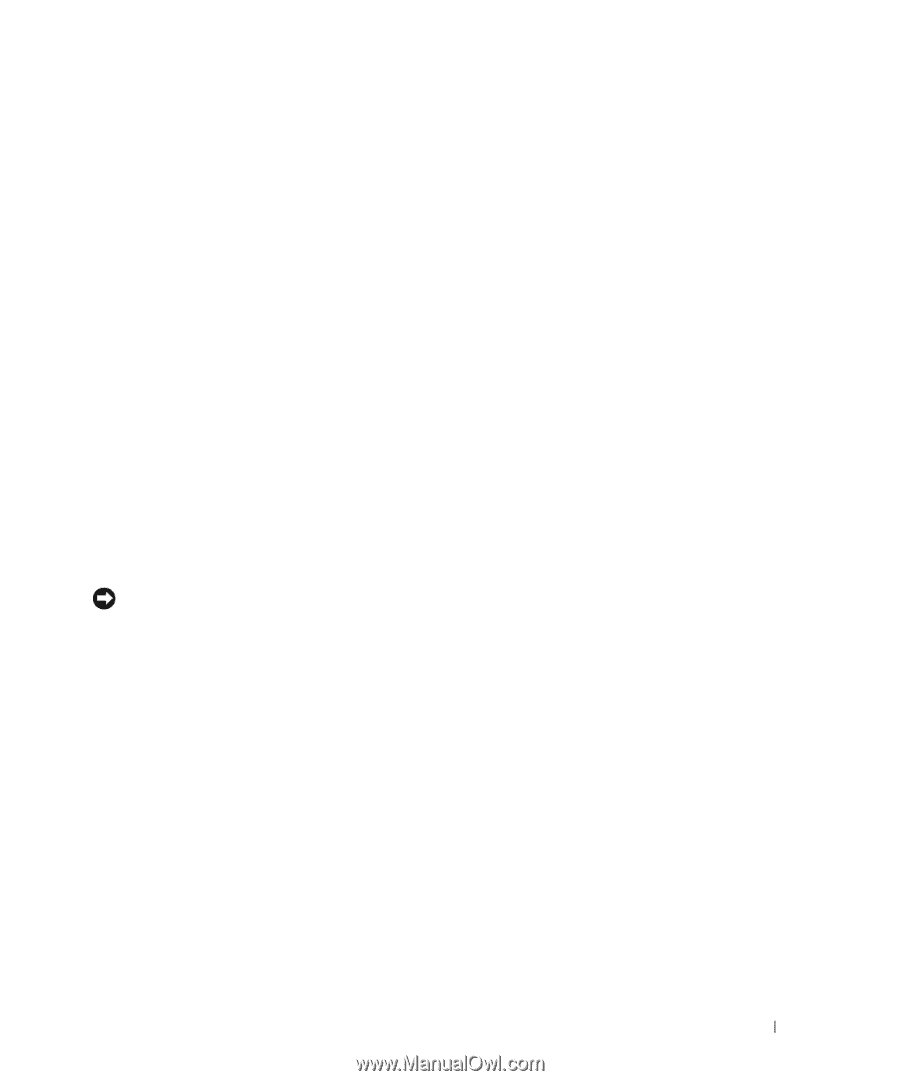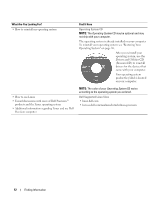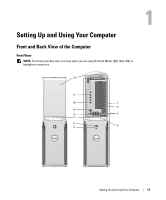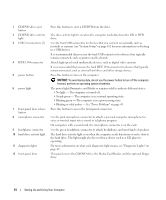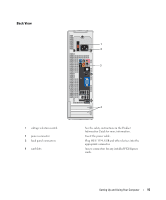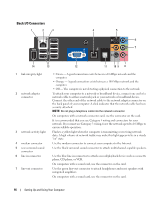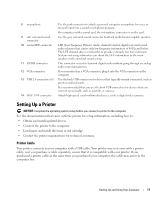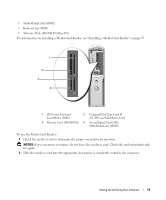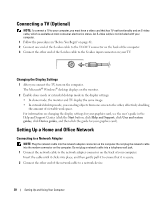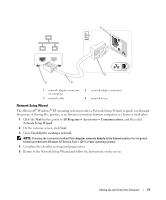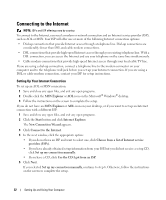Dell XPS Owners Manual - Page 17
Setting Up a Printer, Printer Cable - 17
 |
View all Dell XPS manuals
Add to My Manuals
Save this manual to your list of manuals |
Page 17 highlights
8 microphone 9 side surround sound connector 10 center/LFE connector 11 S/PDIF connector 12 VGA connector 13 USB 2.0 connectors (6) 14 IEEE 1394 connector Use the pink connector to attach a personal computer microphone for voice or musical input into a sound or telephony program. On computers with a sound card, the microphone connector is on the card. Use the grey surround sound connector to attach multichannel-capable speakers. LFE (Low Frequency Effects) Audio channel found in digital surround sound audio schemes that carries only low frequency information of 80 Hz and below. The LFE channel drives a subwoofer to provide extremely low bass extension. Systems not using subwoofers can shunt the LFE information to the main speakers in the surround sound set-up. This connector is used to transmit digital audio without going through an analog audio conversion process. If your monitor has a VGA connector, plug it into the VGA connector on the computer. Use the back USB connectors for devices that typically remain connected, such as printers and keyboards. It is recommended that you use the front USB connectors for devices that you connect occasionally, such as joysticks or cameras. Attach high-speed serial multimedia devices, such as digital video cameras. Setting Up a Printer NOTICE: Complete the operating system setup before you connect a printer to the computer. See the documentation that came with the printer for setup information, including how to: • Obtain and install updated drivers. • Connect the printer to the computer. • Load paper and install the toner or ink cartridge. • Contact the printer manufacturer for technical assistance. Printer Cable Your printer connects to your computer with a USB cable. Your printer may not come with a printer cable, so if you purchase a cable separately, ensure that it is compatible with your printer. If you purchased a printer cable at the same time you purchased your computer, the cable may arrive in the computer box. Setting Up and Using Your Computer 17