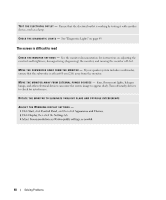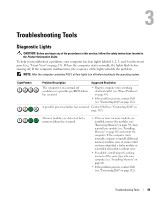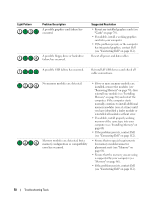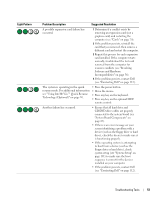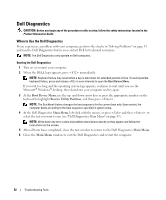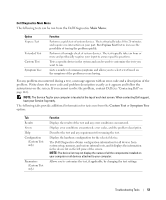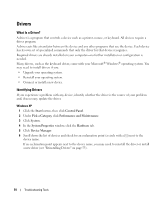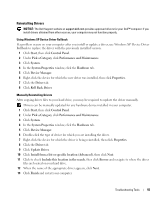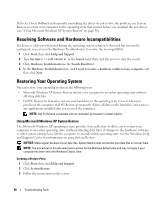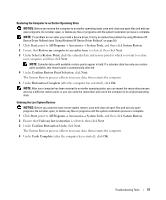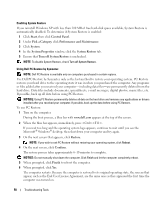Dell XPS Owners Manual - Page 53
Main Menu, Custom Test, Symptom Tree, For any problem encountered during a test
 |
View all Dell XPS manuals
Add to My Manuals
Save this manual to your list of manuals |
Page 53 highlights
Dell Diagnostics Main Menu The following tests can be run from the Dell Diagnostics Main Menu: Option Express Test Extended Test Custom Test Symptom Tree Function Performs a quick test of system devices. The test typically takes 10 to 20 minutes and requires no interaction on your part. Run Express Test first to increase the possibility of tracing the problem quickly. Performs a thorough check of system devices. The test typically takes an hour or more and peridocially requires your input to answer specific questions. Tests a specific device in the system and can be used to customize the tests you want to run. Lists a number of common symptoms and allows you to select a test based on the symptom of the problem you are having. For any problem encountered during a test, a message appears with an error code and a description of the problem. Write down the error code and problem description exactly as it appears and follow the instructions on the screen. If you cannot resolve the problem, contact Dell (see "Contacting Dell" on page 112). NOTE: The Service Tag for your computer is located at the top of each test screen. When contacting Dell support, have your Service Tag ready. The following tabs provide additional information for tests run from the Custom Test or Symptom Tree option: Tab Results Errors Help Configuration (Custom Test only) Parameters (Custom Test only) Function Displays the results of the test and any error conditions encountered. Displays error conditions encountered, error codes, and the problem description. Describes the test and any requirements for running the test. Displays the hardware configuration for the selected device. The Dell Diagnostics obtains configuration information for all devices from system setup, memory, and various internal tests, and it displays the information in the device list in the left pane of the screen. NOTE: The device list may not display the names of all the components installed on your computer or all devices attached to your computer. Allows you to customize the test, if applicable, by changing the test settings. Troubleshooting Tools 53