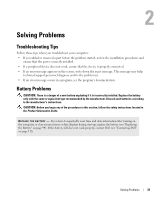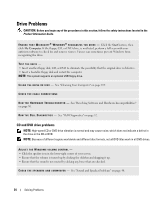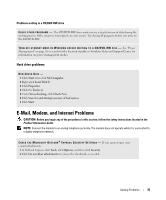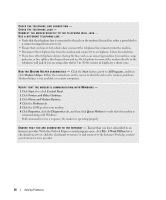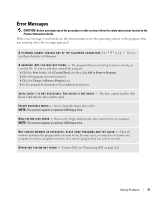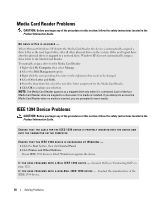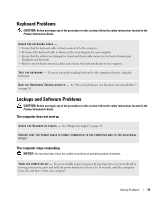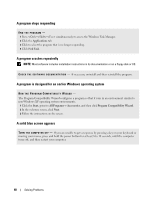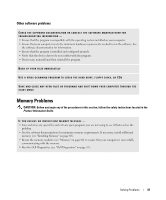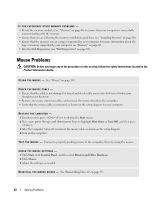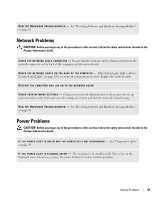Dell XPS Owners Manual - Page 38
Media Card Reader Problems, IEEE 1394 Device Problems, My Computer, Manage, Disk Management
 |
View all Dell XPS manuals
Add to My Manuals
Save this manual to your list of manuals |
Page 38 highlights
Media Card Reader Problems CAUTION: Before you begin any of the procedures in this section, follow the safety instructions located in the Product Information Guide. NO DRIVE LETTER IS ASSIGNED - When Microsoft Windows XP detects the Media Card Reader, the device is automatically assigned a drive letter as the next logical drive after all other physical drives in the system. If the next logical drive after the physical drives is mapped to a network drive, Windows XP does not automatically assign a drive letter to the Media Card Reader. To manually assign a drive for the Media Card Reader: 1 Right-click My Computer, then select Manage. 2 Select the Disk Management option. 3 Right-click the corresponding drive letter in the right pane that needs to be changed. 4 Select Drive Letter and Paths. 5 From the drop-down list, select the new drive letter assignment for the Media Card Reader. 6 Click OK to confirm your selection. NOTE: The Media Card Reader appears as a mapped drive only when it is connected. Each of the four Media Card Reader slots are mapped to a drive even if no media is installed. If you attempt to access the Media Card Reader when no media is inserted, you are prompted to insert media. IEEE 1394 Device Problems CAUTION: Before you begin any of the procedures in this section, follow the safety instructions located in the Product Information Guide. ENSURE THAT THE CABLE FOR THE IEEE 1394 DEVICE IS PROPERLY INSERTED INTO THE DEVICE AND INTO THE CONNECTOR ON THE COMPUTER ENSURE THAT THE IEEE 1394 DEVICE IS RECOGNIZED BY WINDOWS - 1 Click the Start button, then click Control Panel. 2 Click Printers and Other Hardware. If your IEEE 1394 device is listed, Windows recognizes the device. I F Y O U H A V E P R O B L E M S W I T H A D E L L I E E E 1 3 9 4 D E V I C E - Contact Dell (see "Contacting Dell" on page 112). I F Y O U H A V E P R O B L E M S W I T H A N O N - D E L L I E E E 1 3 9 4 D E V I C E - Contact the manufacturer of the IEEE 1394 device. 38 Solving Problems