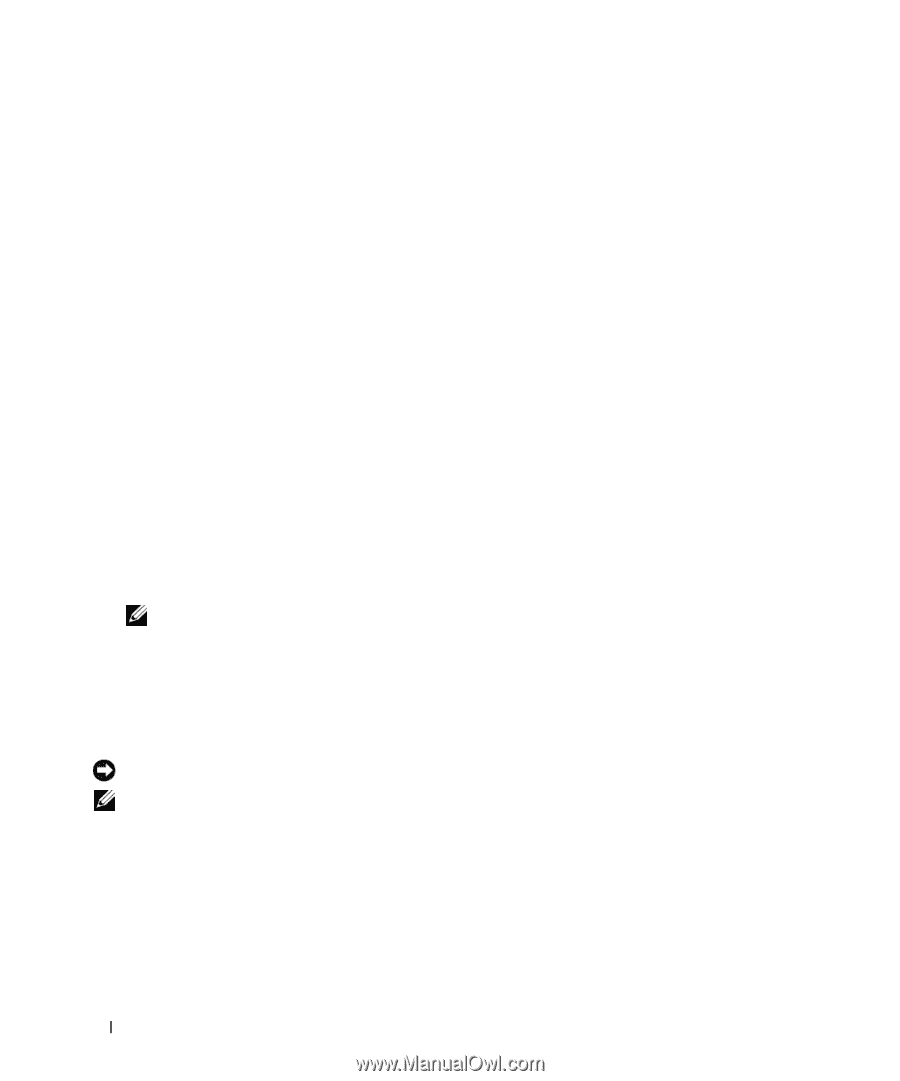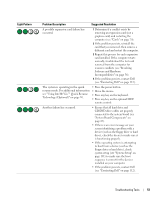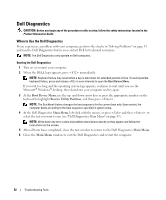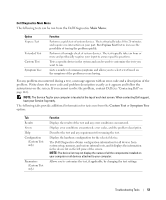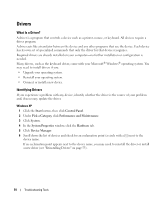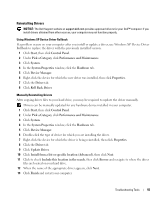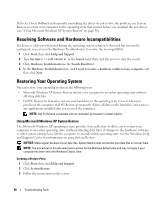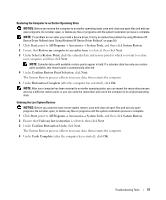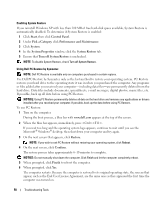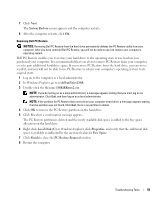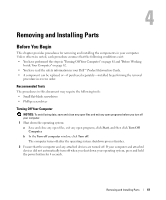Dell XPS Owners Manual - Page 56
Resolving Software and Hardware Incompatibilities, Restoring Your Operating System
 |
View all Dell XPS manuals
Add to My Manuals
Save this manual to your list of manuals |
Page 56 highlights
If Device Driver Rollback and manually reinstalling the driver do not resolve the problem, use System Restore to return your computer to the operating state that existed before you installed the new driver (see "Using Microsoft Windows XP System Restore" on page 56). Resolving Software and Hardware Incompatibilities If a device is either not detected during the operating system setup or is detected but incorrectly configured, you can use the Hardware Troubleshooter to resolve the incompatibility. 1 Click Start, then click Help and Support. 2 Type hardware troubleshooter in the Search field, then click the arrow to start the search. 3 Click Hardware Troubleshooter in the Search Results list. 4 In the Hardware Troubleshooter list, click I need to resolve a hardware conflict on my computer, and then click Next. Restoring Your Operating System You can restore your operating system in the following ways: • Microsoft Windows XP System Restore returns your computer to an earlier operating state without affecting data files. • Dell PC Restore by Symantec restores your hard drive to the operating state it was in when you purchased the computer. Dell PC Restore permanently deletes all data on the hard drive and removes any applications installed after you received the computer. NOTE: Dell PC Restore is available only on computers purchased in certain regions. Using Microsoft Windows XP System Restore The Microsoft Windows XP operating system provides System Restore to allow you to return your computer to an earlier operating state (without affecting data files) if changes to the hardware, software, or other system settings have left the computer in an undesirable operating state. See the Windows Help and Support Center for information on using System Restore. NOTICE: Make regular backups of your data files. System Restore does not monitor your data files or recover them. NOTE: The procedures in this document were written for the Windows default view and may not apply if your computer has been set to the Windows Classic view. Creating a Restore Point 1 Click Start, then click Help and Support. 2 Click System Restore. 3 Follow the instructions on the screen. 56 Troubleshooting Tools