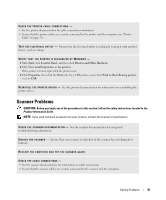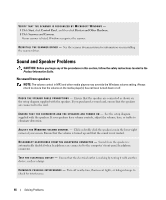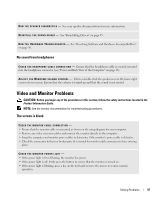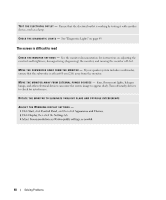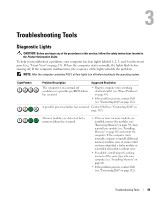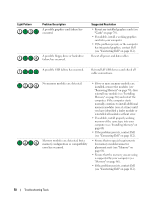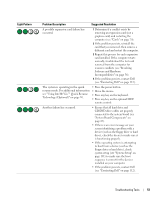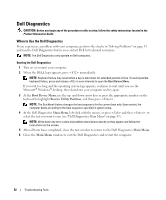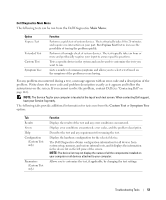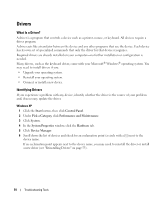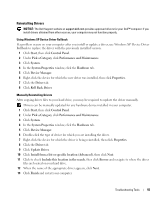Dell XPS Owners Manual - Page 50
Light Pattern, Problem Description, Suggested Resolution, cable connections.
 |
View all Dell XPS manuals
Add to My Manuals
Save this manual to your list of manuals |
Page 50 highlights
Light Pattern Problem Description A possible graphics card failure has occurred. A possible floppy drive or hard drive failure has occurred. Suggested Resolution • Reseat any installed graphics cards (see "Cards" on page 70). • If available, install a working graphics card into your computer. • If the problem persists or the computer has integrated graphics, contact Dell (see "Contacting Dell" on page 112). Reseat all power and data cables. A possible USB failure has occurred. Reinstall all USB devices and check all cable connections. No memory modules are detected. Memory modules are detected, but a memory configuration or compatibility error has occurred. • If two or more memory modules are installed, remove the modules (see "Removing Memory" on page 70), then reinstall one module (see "Installing Memory" on page 68) and restart the computer. If the computer starts normally, continue to install additional memory modules (one at a time) until you have identified a faulty module or reinstalled all modules without error. • If available, install properly working memory of the same type into your computer (see "Installing Memory" on page 68). • If the problem persists, contact Dell (see "Contacting Dell" on page 112). • Ensure that no special requirements for memory module/connector placement exist (see "Memory" on page 66). • Ensure that the memory you are using is supported by your computer (see "Memory" on page 66). • If the problem persists, contact Dell (see "Contacting Dell" on page 112). 50 Troubleshooting Tools