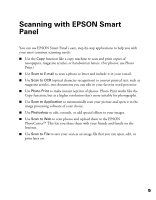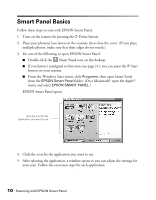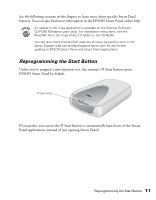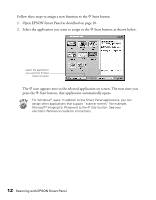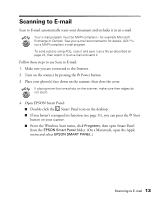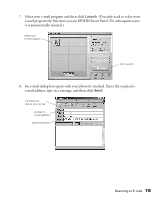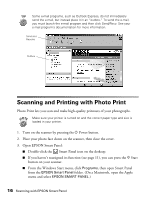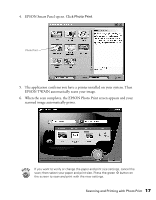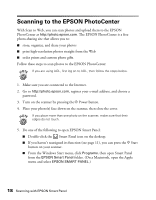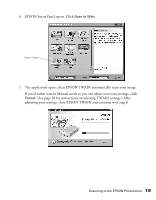Epson 2450 Scanner Basics - Page 18
EPSON Smart Panel opens. Click, When the scan completes - manual
 |
UPC - 010343837836
View all Epson 2450 manuals
Add to My Manuals
Save this manual to your list of manuals |
Page 18 highlights
5. EPSON Smart Panel opens. Click Scan to E-mail. Scan to E-mail The application automatically scans your image. If you'd rather scan in Manual mode so you can adjust your scan settings, click Cancel. (See page 30 for instructions on selecting TWAIN settings.) After adjusting your settings, close EPSON TWAIN and continue with step 6. 6. When the scan completes, the Scan to E-mail dialog box opens. You can scan more images (click Scan More) or click Finish to continue. 14 Scanning with EPSON Smart Panel
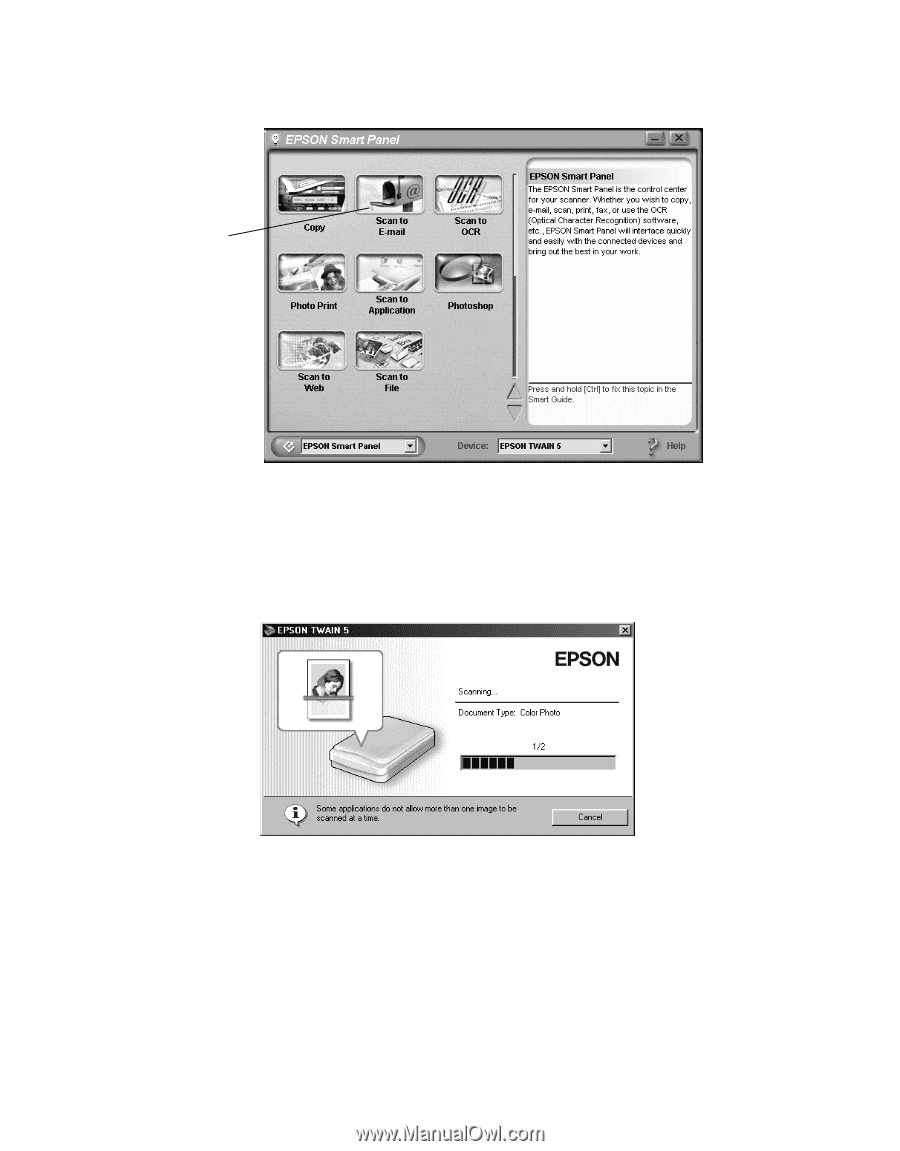
14
Scanning with EPSON Smart Panel
5.
EPSON Smart Panel opens. Click
Scan to E-mail
.
The application automatically scans your image.
If you
’
d rather scan in Manual mode so you can adjust your scan settings, click
Cancel
. (See page 30 for instructions on selecting TWAIN settings.) After
adjusting your settings, close EPSON TWAIN and continue with step 6.
6.
When the scan completes, the Scan to E-mail dialog box opens. You can scan
more images (click
Scan More
) or click
Finish
to continue.
Scan to E-mail