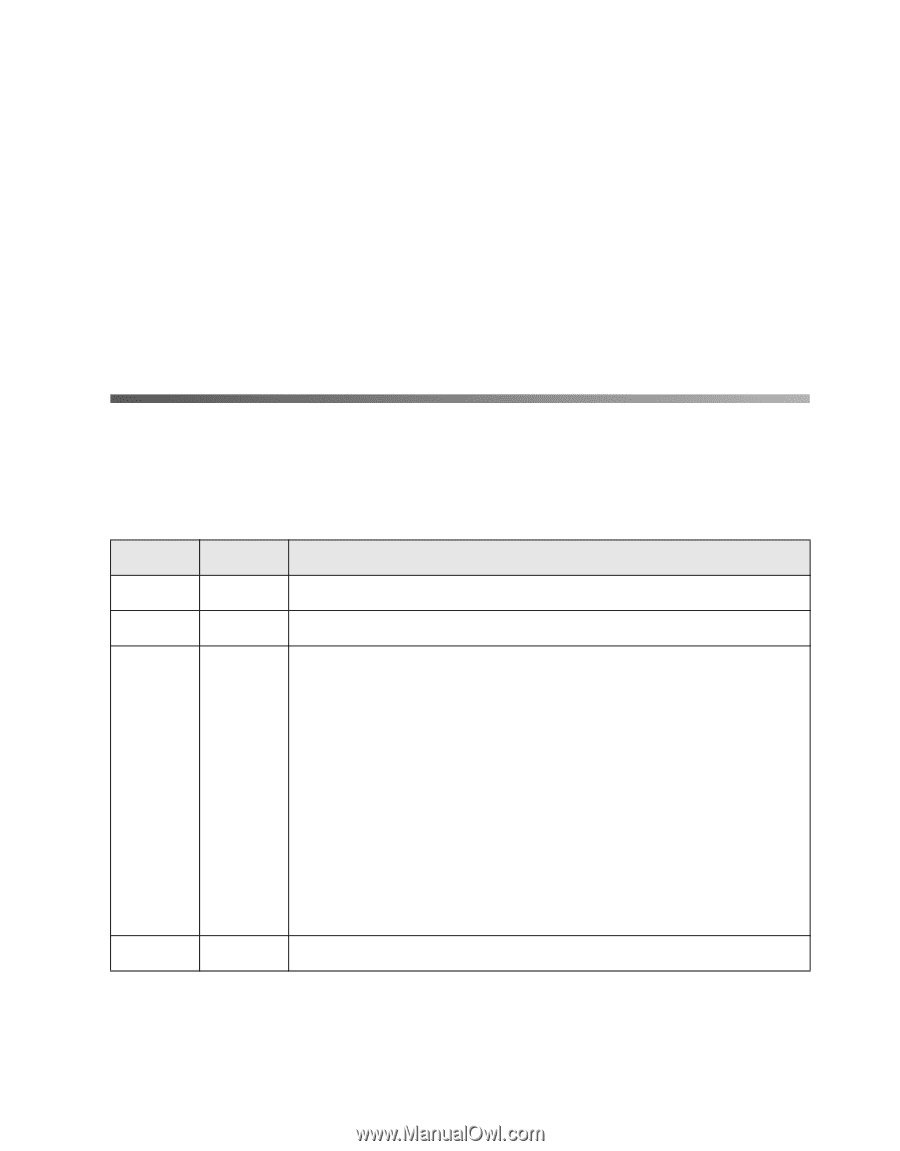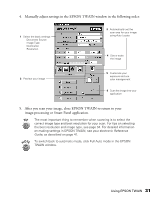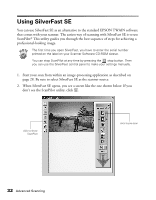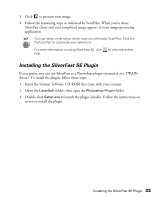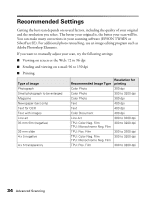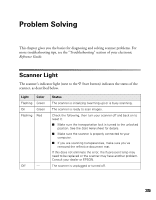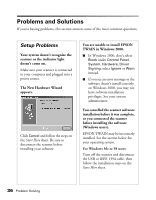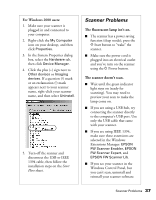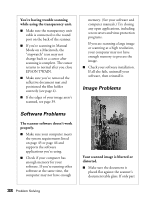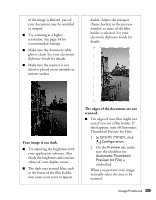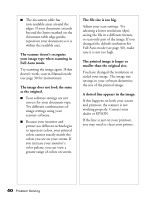Epson 2450 Scanner Basics - Page 39
Problem Solving, Scanner Light - troubleshooting
 |
UPC - 010343837836
View all Epson 2450 manuals
Add to My Manuals
Save this manual to your list of manuals |
Page 39 highlights
Problem Solving This chapter gives you the basics for diagnosing and solving scanner problems. For more troubleshooting tips, see the "Troubleshooting" section of your electronic Reference Guide. Scanner Light The scanner's indicator light (next to the ] Start button) indicates the status of the scanner, as described below. Light Color Flashing Green On Green Flashing Red Off - Status The scanner is initializing (warming up) or is busy scanning. The scanner is ready to scan images. Check the following, then turn your scanner off and back on to reset it: I Make sure the transportation lock is turned to the unlocked position. See the Start Here sheet for details. I Make sure the scanner is properly connected to your computer. I If you are scanning transparencies, make sure you've removed the reflective document mat. If this does not eliminate the error, the fluorescent lamp may need to be replaced or the scanner may have another problem. Consult your dealer or EPSON. The scanner is unplugged or turned off. 35