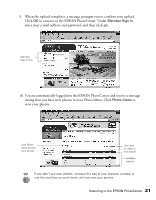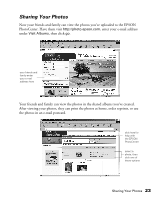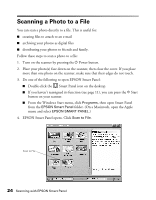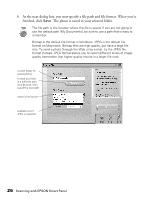Epson 2450 Scanner Basics - Page 29
When the scan completes, the Scan to File dialog box opens. If you want to scan, more photos - scanner manual
 |
UPC - 010343837836
View all Epson 2450 manuals
Add to My Manuals
Save this manual to your list of manuals |
Page 29 highlights
EPSON TWAIN automatically scans your image. If you'd rather scan in Manual mode so you can adjust your scan settings, click Cancel. (See page 30 for instructions on selecting TWAIN settings.) After adjusting your settings, close EPSON TWAIN and continue with step 5. 5. When the scan completes, the Scan to File dialog box opens. If you want to scan more photos, place them on the scanner, close the cover, and then click Scan More. When you're finished scanning, click Finish. if you don't want to save a file, click the checkbox to deselect it click File0001 to rename it click Scan More if you have more photos to scan You can see a larger version of an image by double-clicking it. Scanning a Photo to a File 25
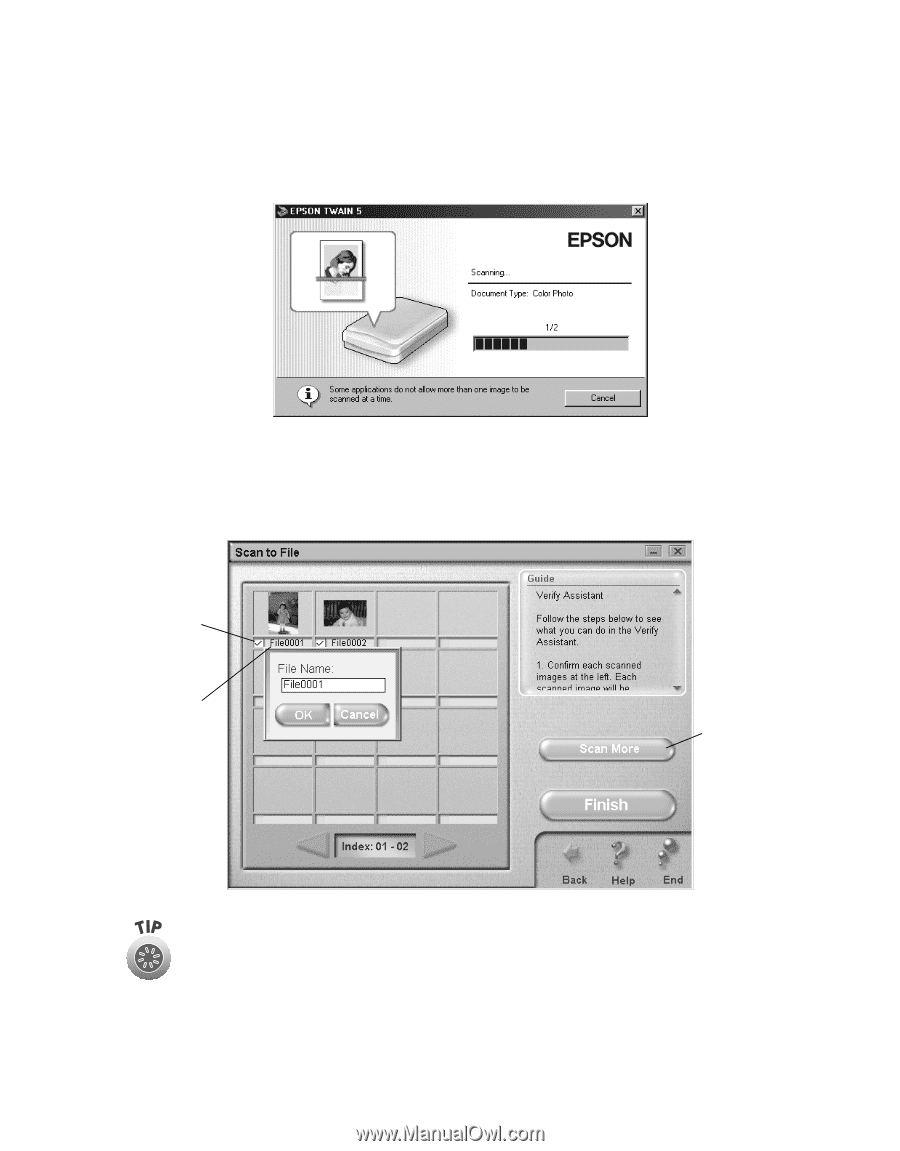
Scanning a Photo to a File
25
EPSON TWAIN automatically scans your image. If you
’
d rather scan in Manual
mode so you can adjust your scan settings, click
Cancel
. (See page 30 for
instructions on selecting TWAIN settings.) After adjusting your settings, close
EPSON TWAIN and continue with step 5.
5.
When the scan completes, the Scan to File dialog box opens. If you want to scan
more photos, place them on the scanner, close the cover, and then click
Scan
More
. When you
’
re finished scanning, click
Finish
.
You can see a larger version of an image by double-clicking it.
click File0001
to rename it
click Scan More
if you have
more photos
to scan
if you don
’
t
want to save
a file, click
the checkbox
to deselect it