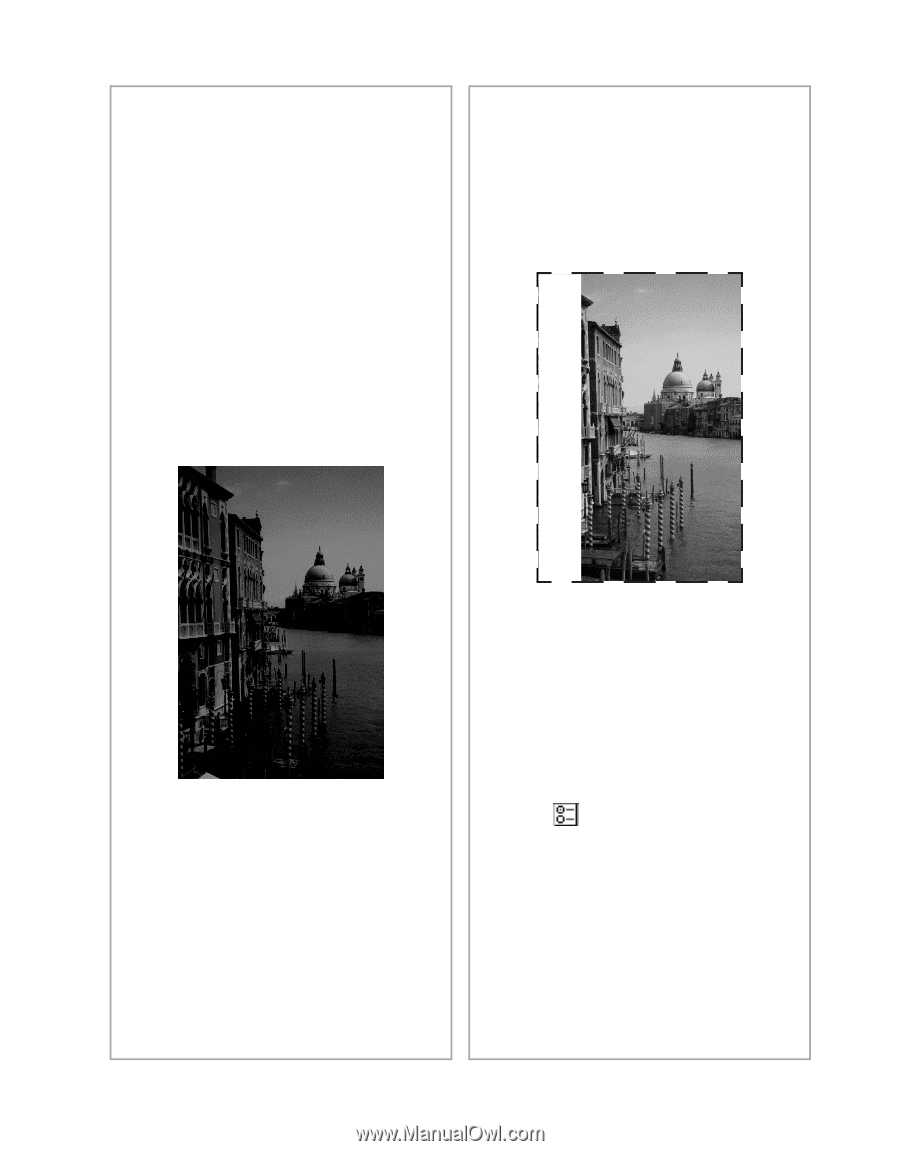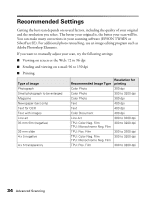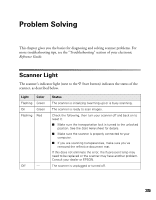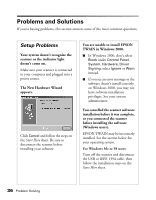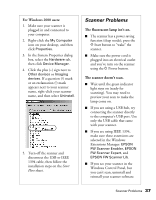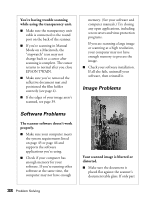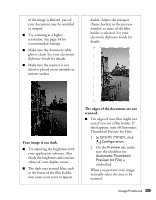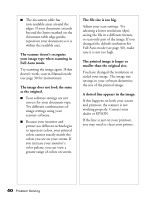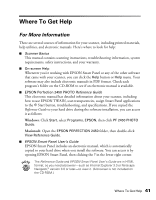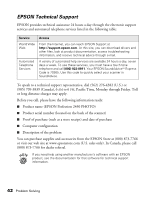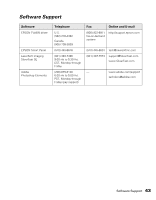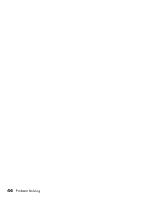Epson 2450 Scanner Basics - Page 43
Your image is too dark., The edges of the document are not, scanned., In EPSON TWAIN, click - thumbnail
 |
UPC - 010343837836
View all Epson 2450 manuals
Add to My Manuals
Save this manual to your list of manuals |
Page 43 highlights
of the image is blurred, part of your document may be wrinkled or warped. I Try scanning at a higher resolution. See page 34 for recommended settings. I Make sure the document table glass is clean. See your electronic Reference Guide for details. I Make sure the scanner is not tilted or placed on an unstable or uneven surface. darker. Adjust the marquee (frame border) in the preview window so none of the film holder is selected. See your electronic Reference Guide for details. Your image is too dark. I Try adjusting the brightness with your application software. Also check the brightness and contrast values of your display screen. I The dark area around film, such as the frame of the film holder, may cause your scans to appear The edges of the document are not scanned. I The edges of your film might not scan if you use a film holder. If this happens, turn off Automatic Thumbnail Preview for Film: 1. In EPSON TWAIN, click Configuration. 2. On the Preview tab, make sure the checkbox for Automatic Thumbnail Preview for Film is unchecked. When you preview your image, manually select the area to be scanned. Image Problems 39