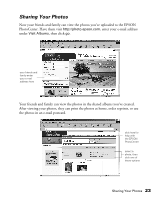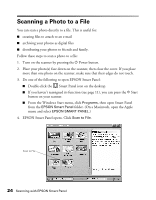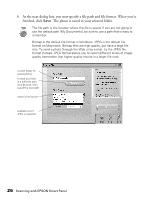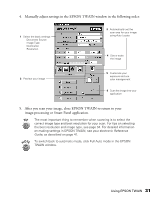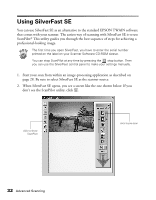Epson 2450 Scanner Basics - Page 31
Advanced Scanning
 |
UPC - 010343837836
View all Epson 2450 manuals
Add to My Manuals
Save this manual to your list of manuals |
Page 31 highlights
Advanced Scanning If you're experienced with scanning, you can scan from Adobe Photoshop Elements (which comes with your scanner) or nearly any other graphics program. Once you've opened your graphics program, you have to choose the scanner software you want to scan with. The standard software that comes with your scanner is EPSON TWAIN. If you've installed LaserSoft Imaging SilverFast SE, you can use it instead of EPSON TWAIN. SilverFast SE is a high-end scanning utility that delivers highest-quality professional results. You can install SilverFast SE from the Scanner Software CD-ROM that came with your scanner; for details, see page 28. Once you've selected your scanner software, you can use it to start your scan and import your image directly into your graphics program. This chapter covers the following: I "Scanning from an Application" on page 28 I "Using EPSON TWAIN" on page 30 I "Using SilverFast SE" on page 32 I "Recommended Settings" on page 34 27