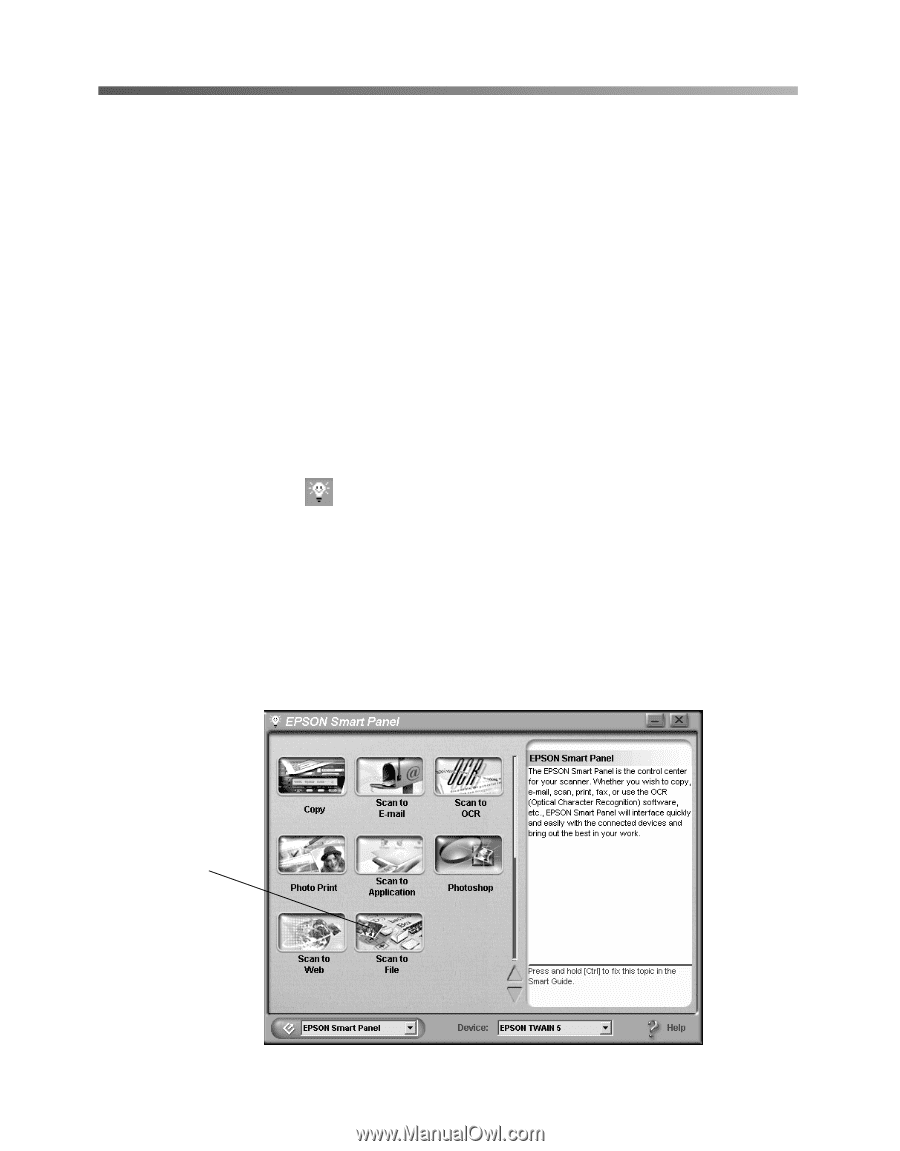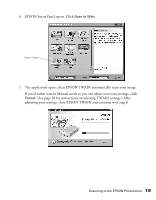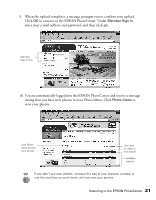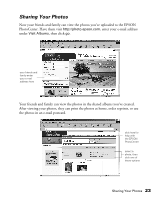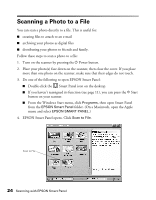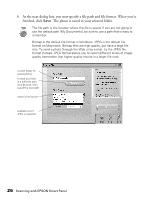Epson 2450 Scanner Basics - Page 28
Scanning a Photo to a File
 |
UPC - 010343837836
View all Epson 2450 manuals
Add to My Manuals
Save this manual to your list of manuals |
Page 28 highlights
Scanning a Photo to a File You can scan a photo directly to a file. This is useful for: I creating files to attach to an e-mail I archiving your photos as digital files I distributing your photos to friends and family. Follow these steps to scan a photo to a file: 1. Turn on the scanner by pressing the P Power button. 2. Place your photo(s) face down on the scanner, then close the cover. If you place more than one photo on the scanner, make sure that their edges do not touch. 3. Do one of the following to open EPSON Smart Panel: I Double-click the Smart Panel icon on the desktop. I If you haven't reassigned its function (see page 11), you can press the ] Start button on your scanner. I From the Windows Start menu, click Programs, then open Smart Panel from the EPSON Smart Panel folder. (On a Macintosh, open the Apple menu and select EPSON SMART PANEL.) 4. EPSON Smart Panel opens. Click Scan to File. Scan to File 24 Scanning with EPSON Smart Panel